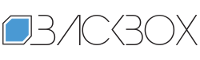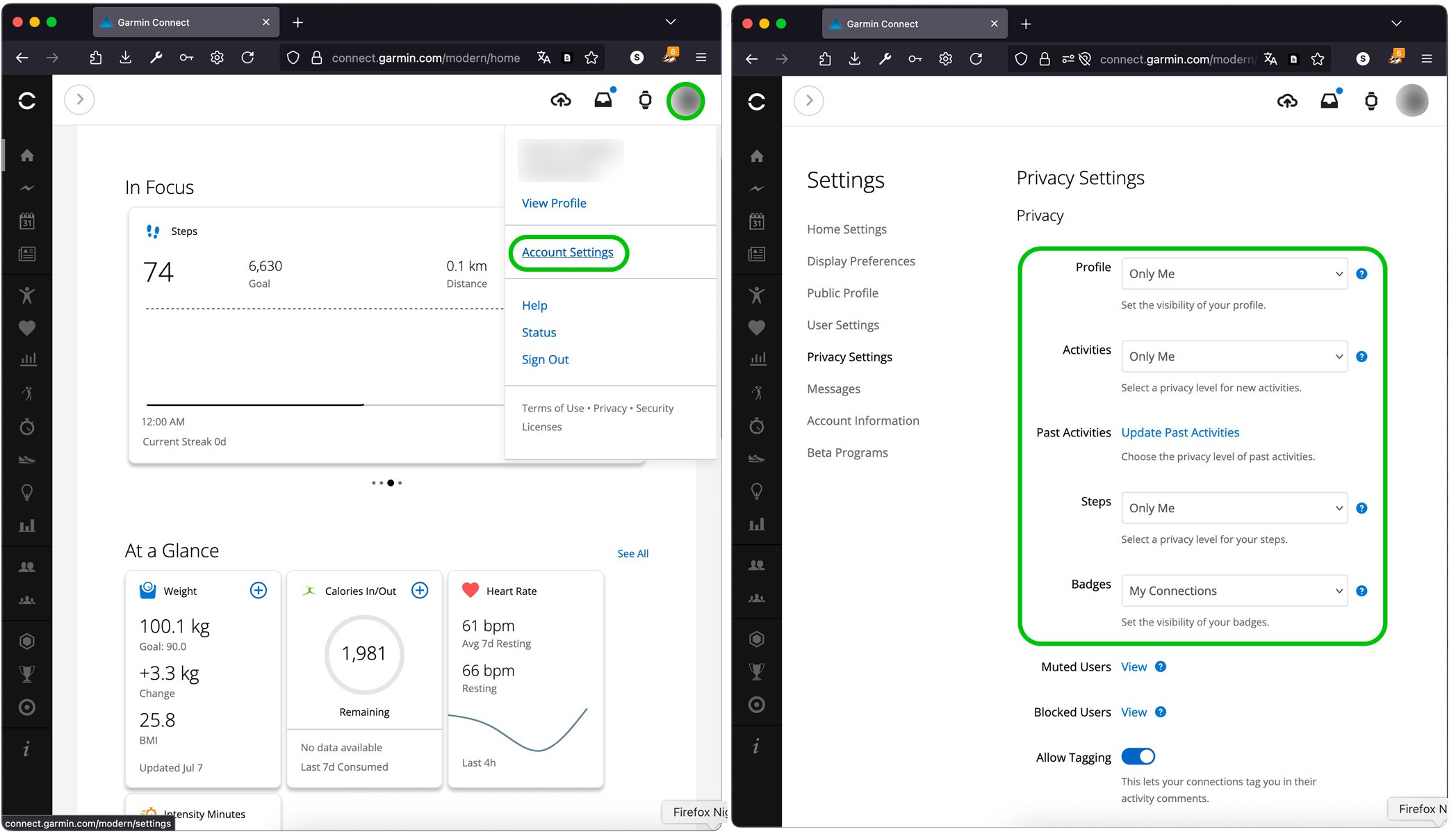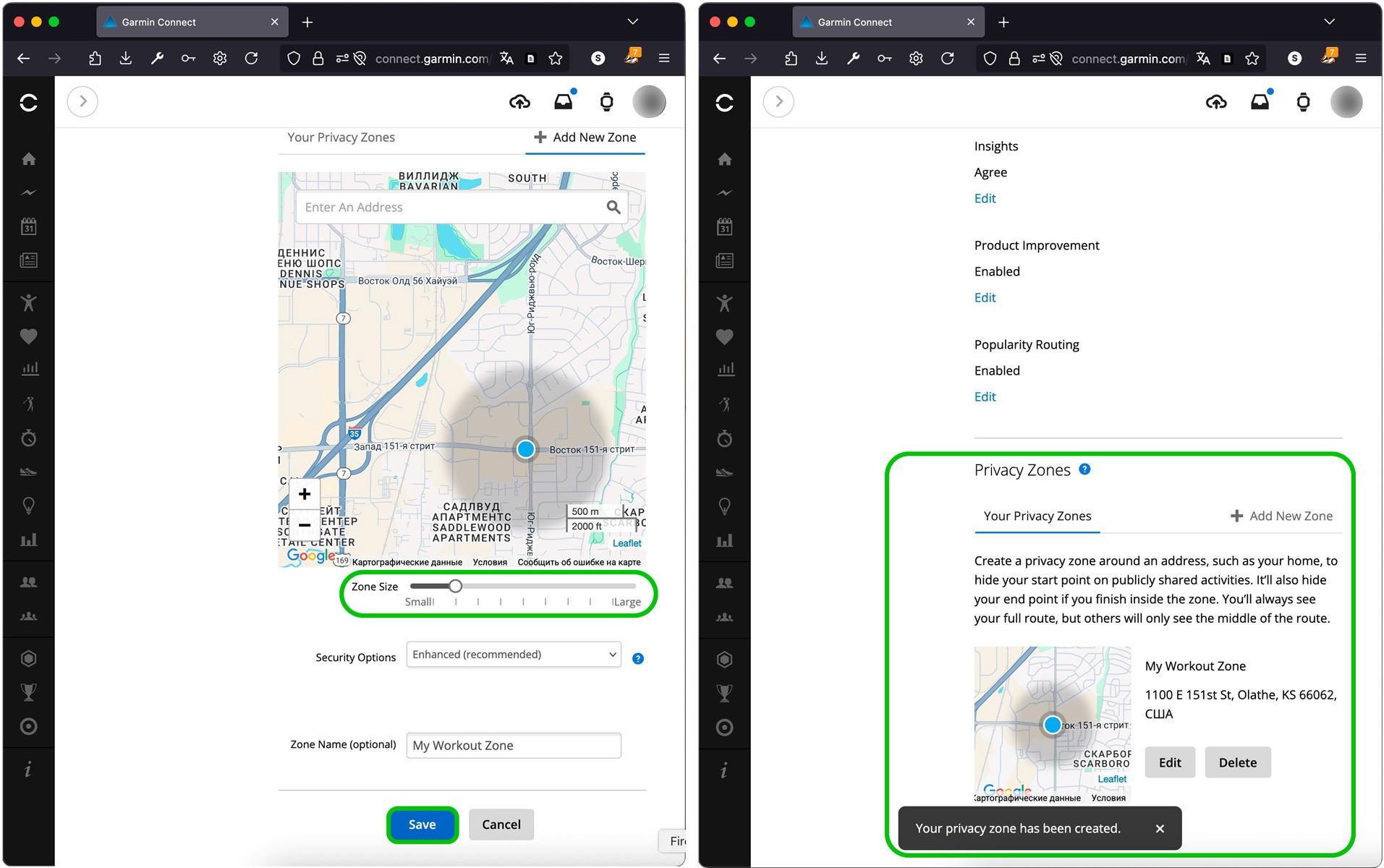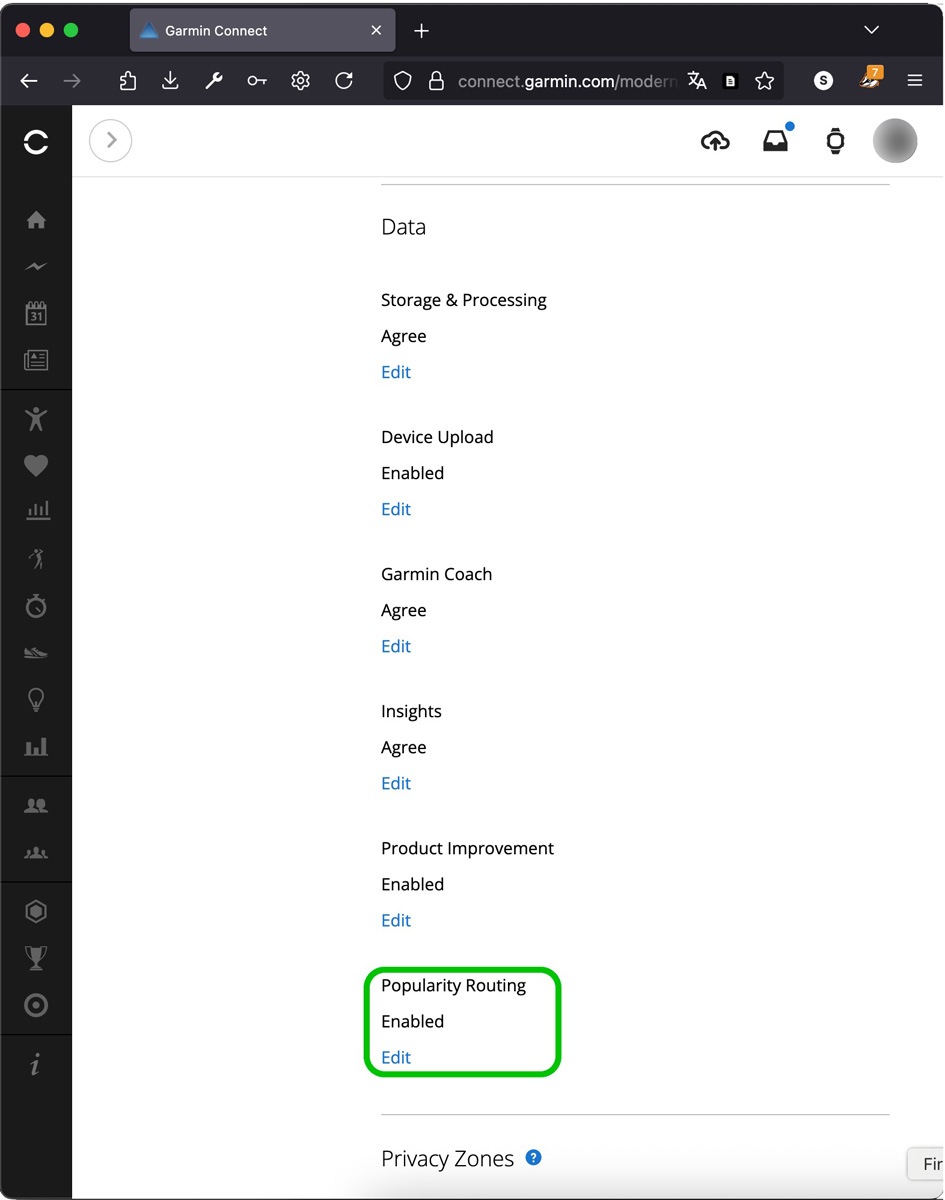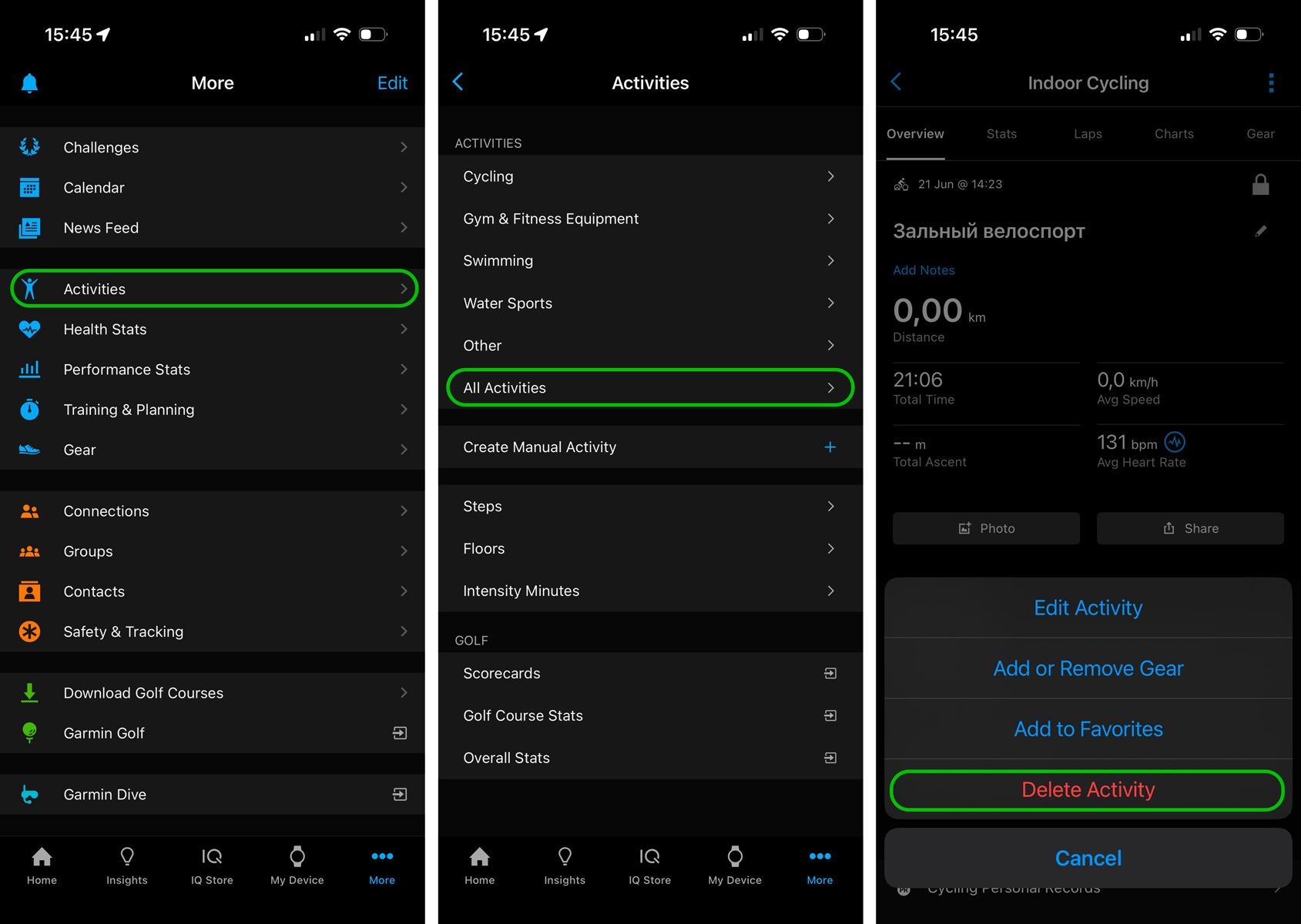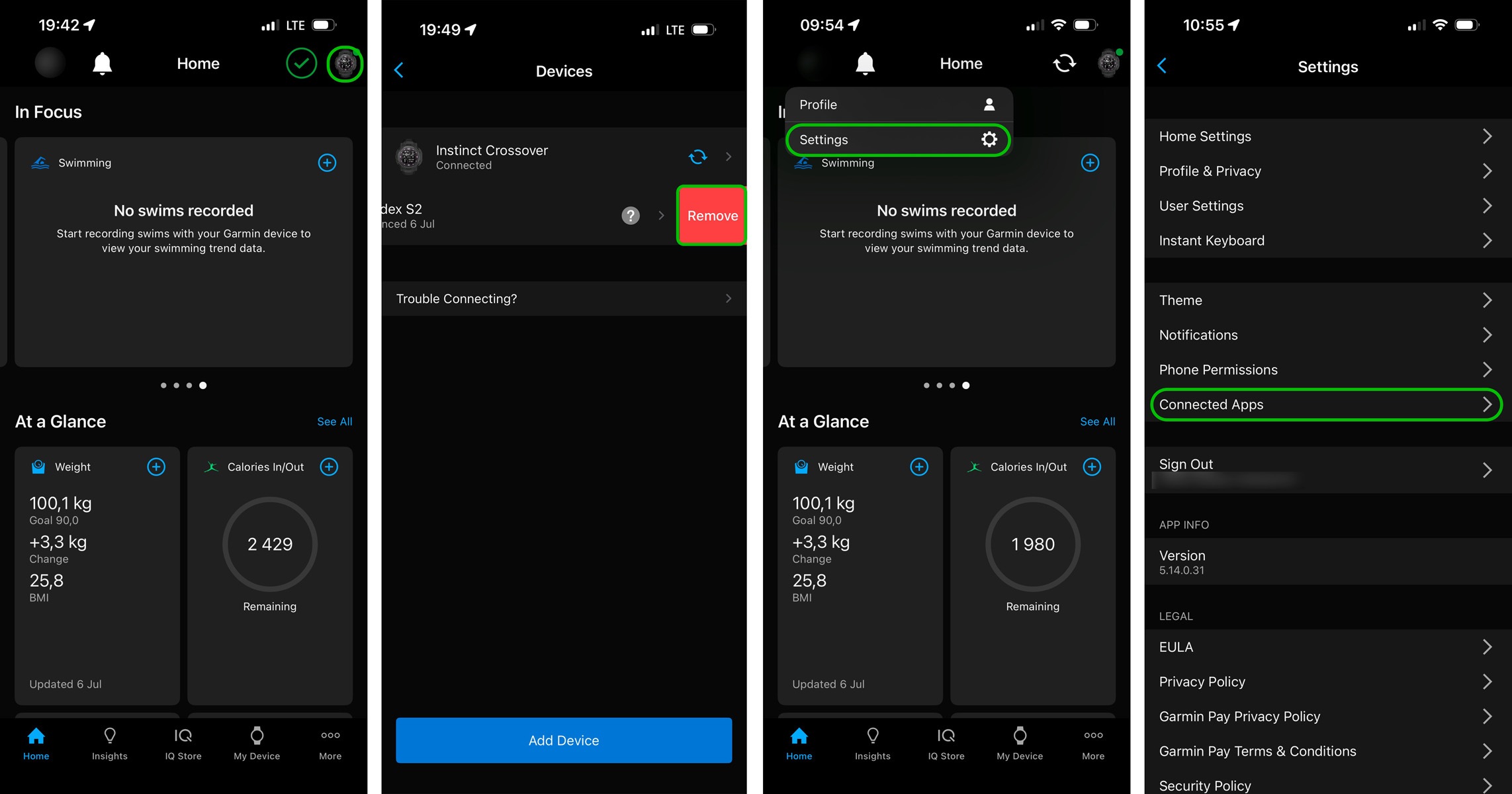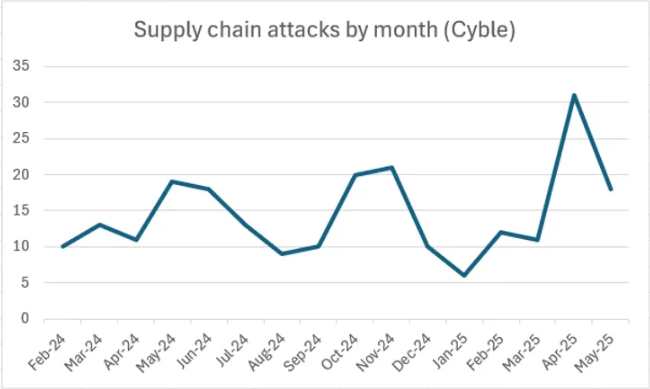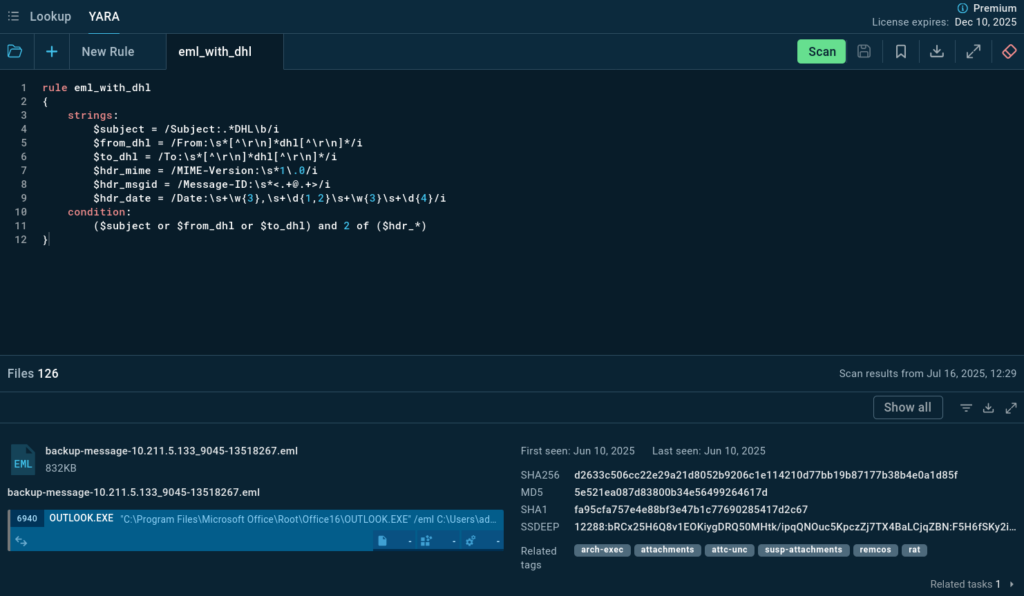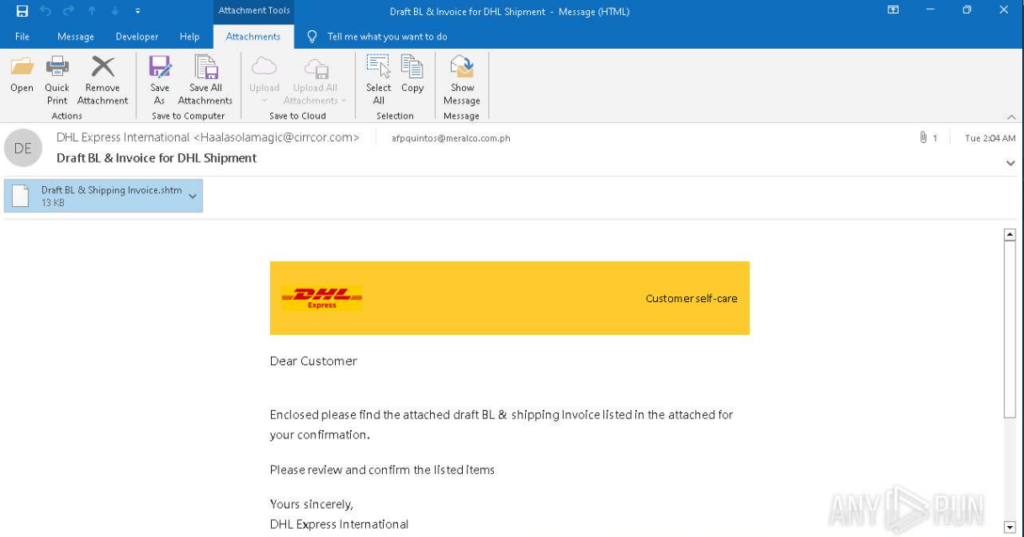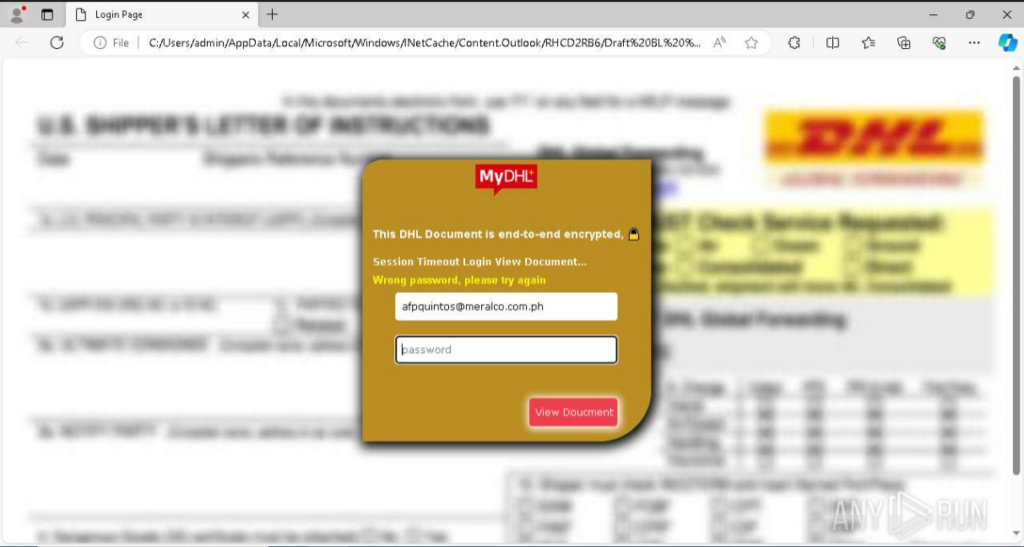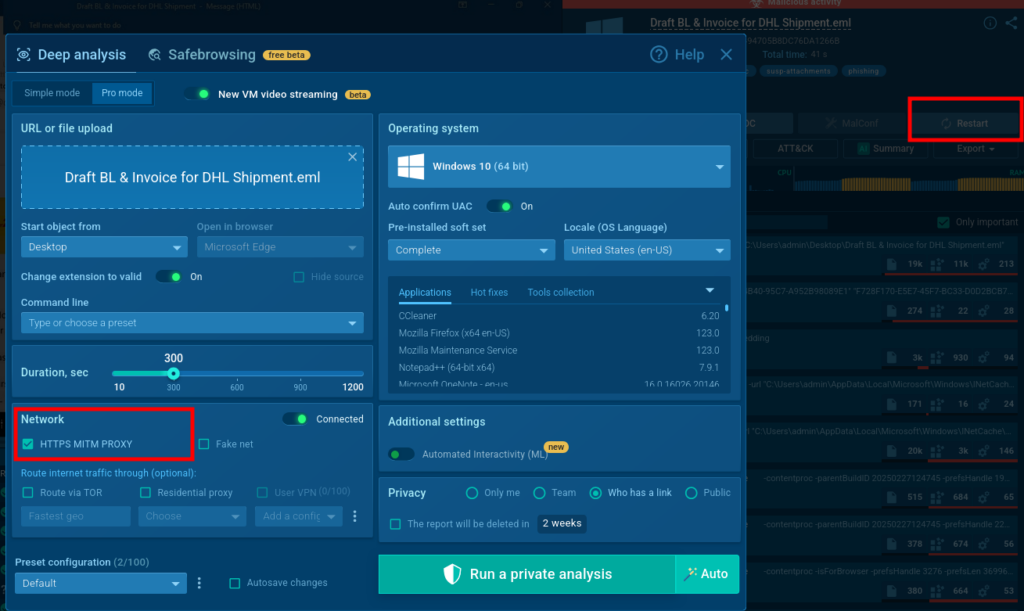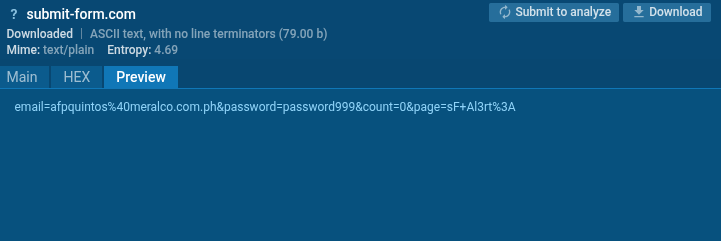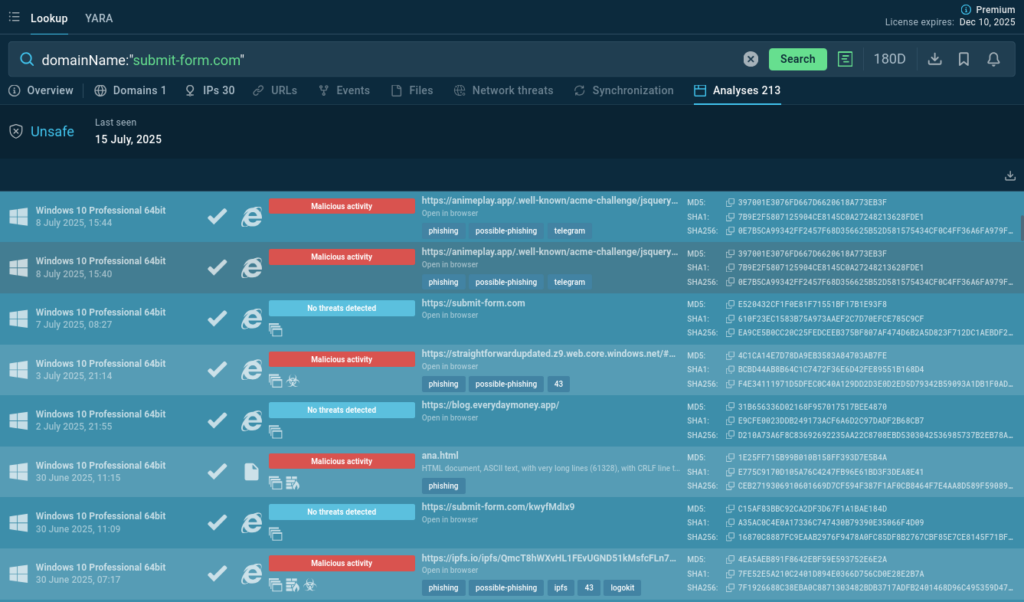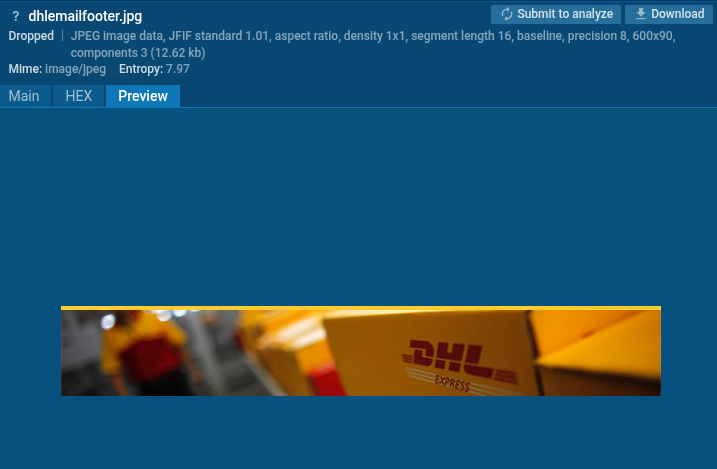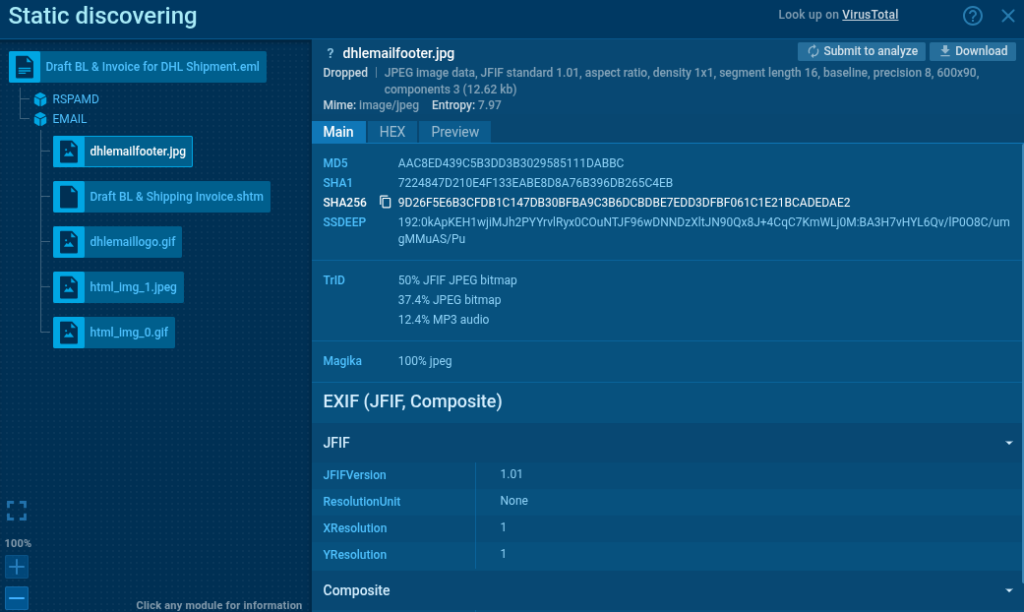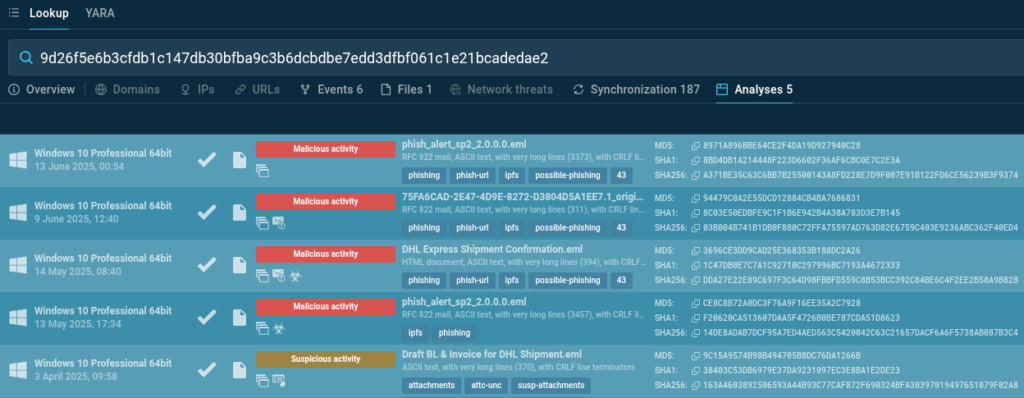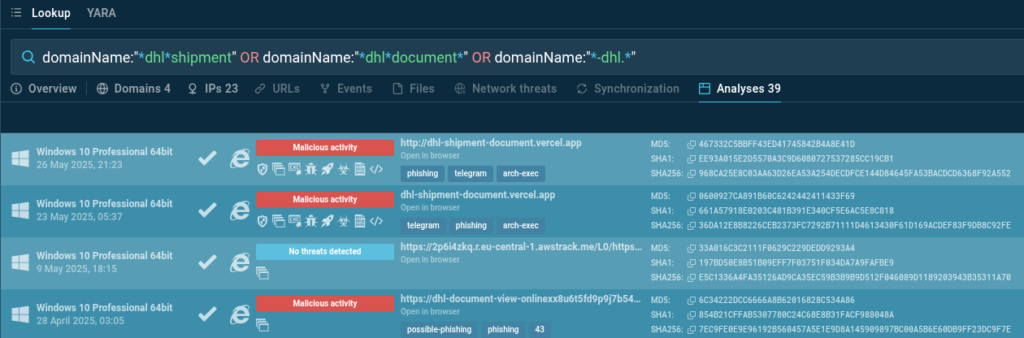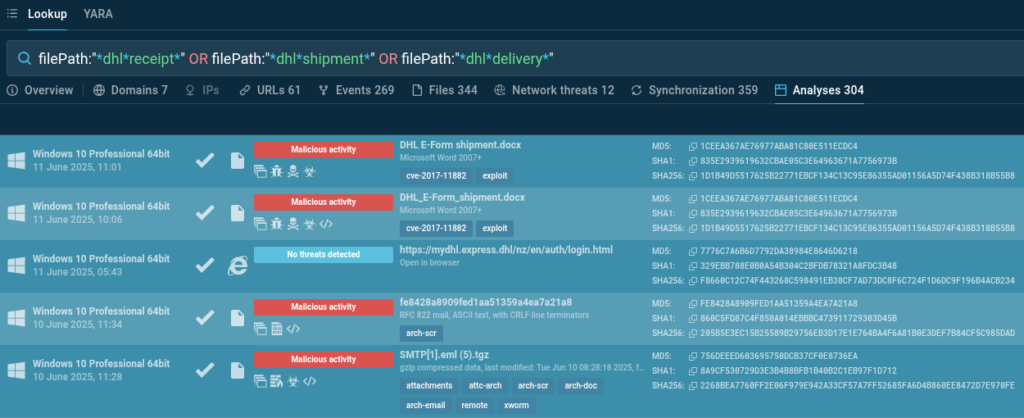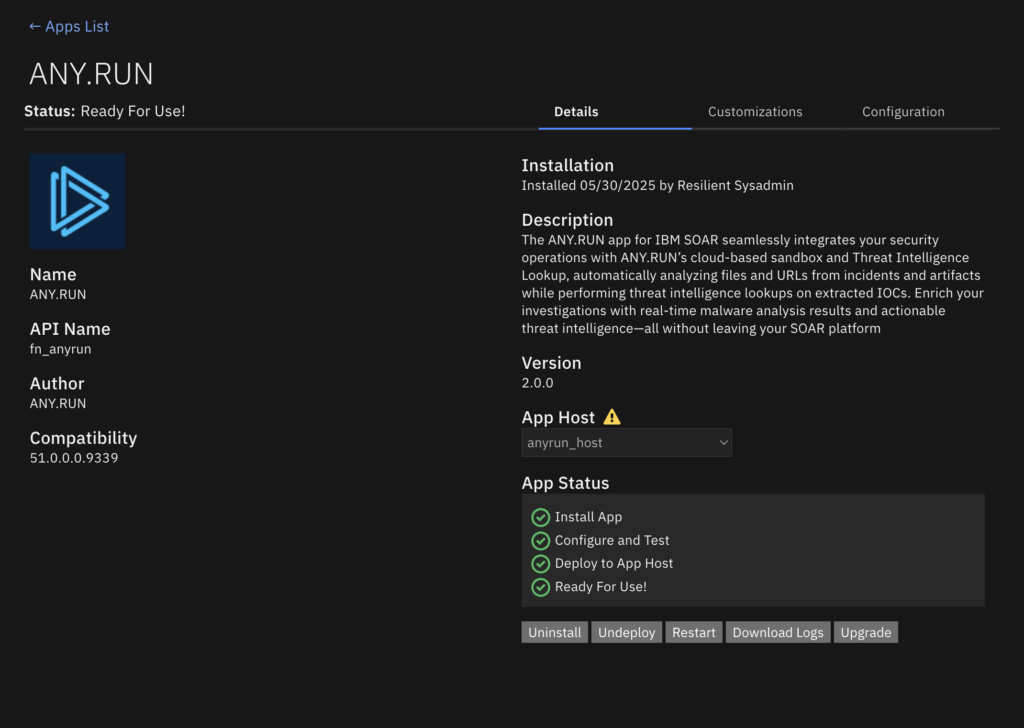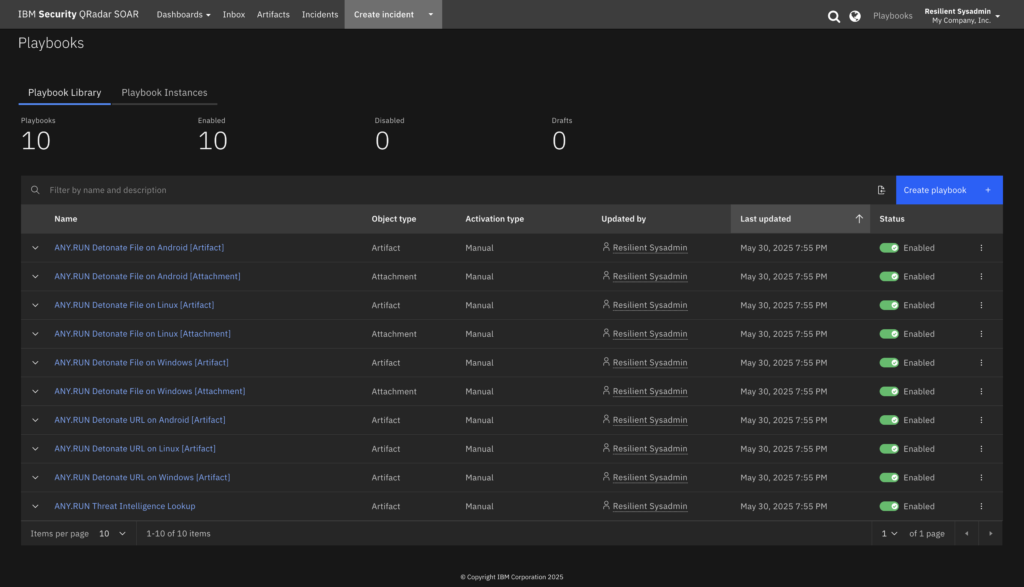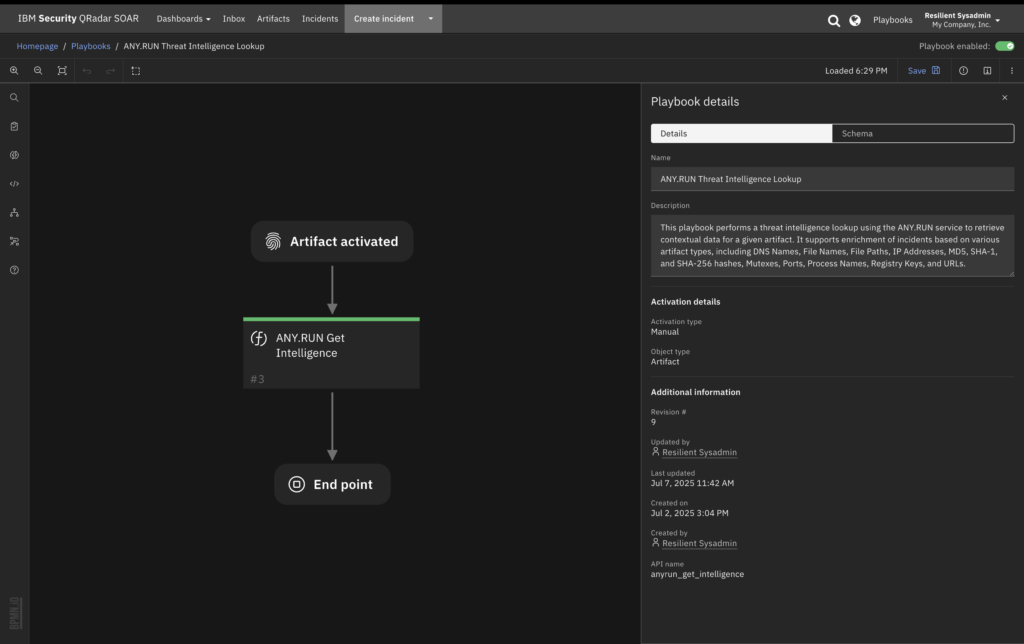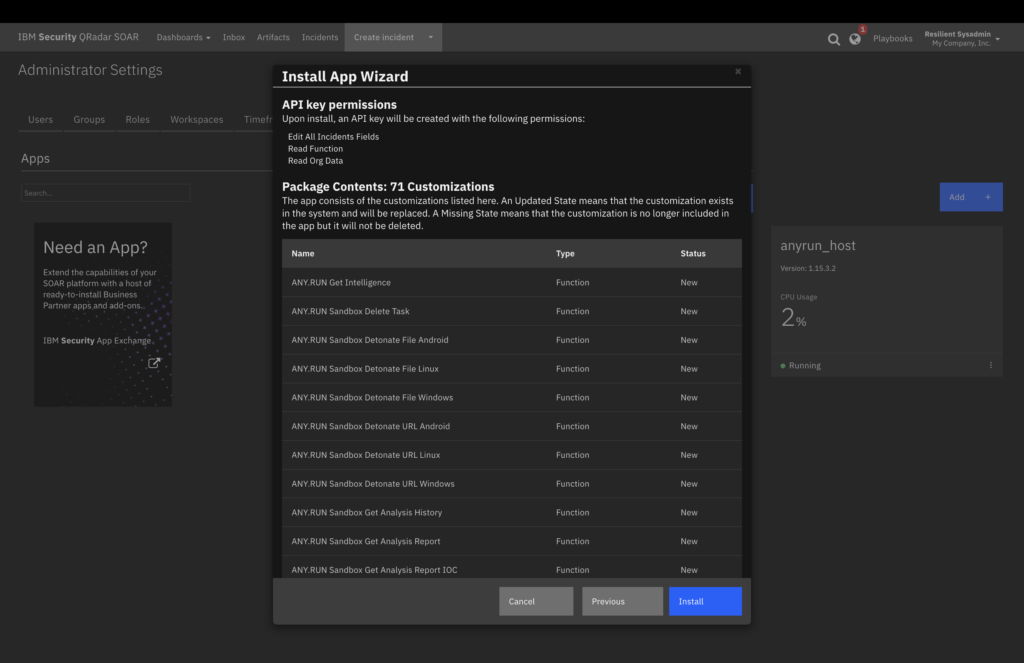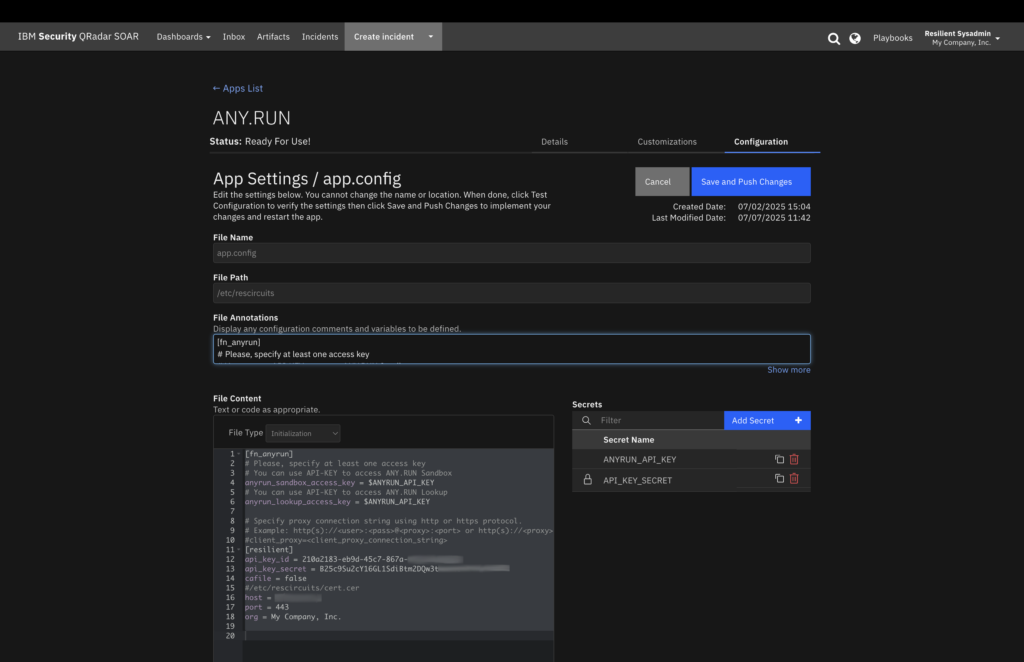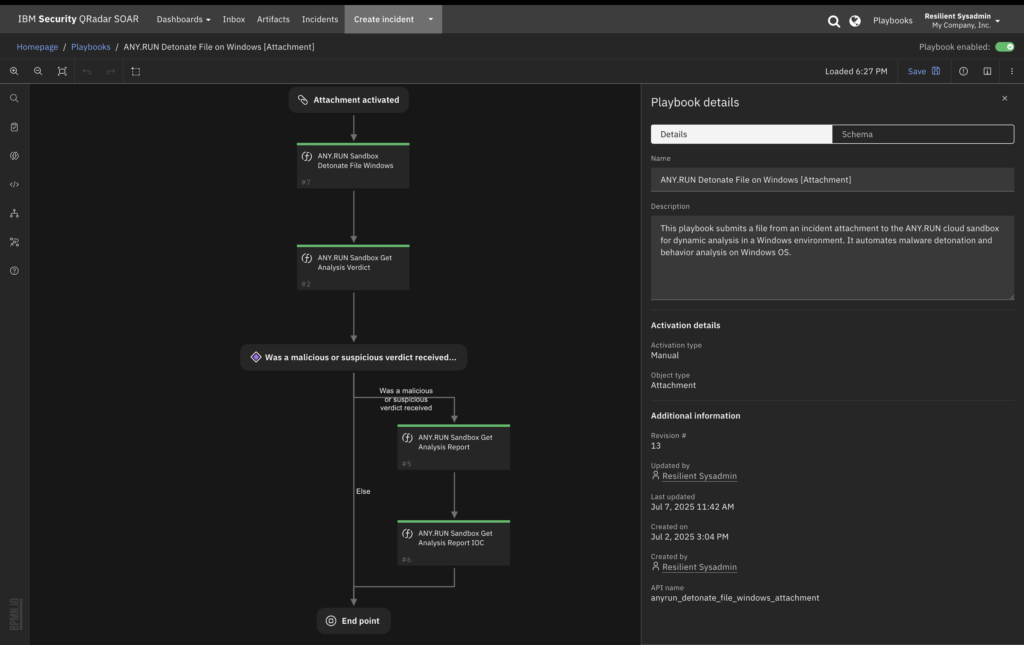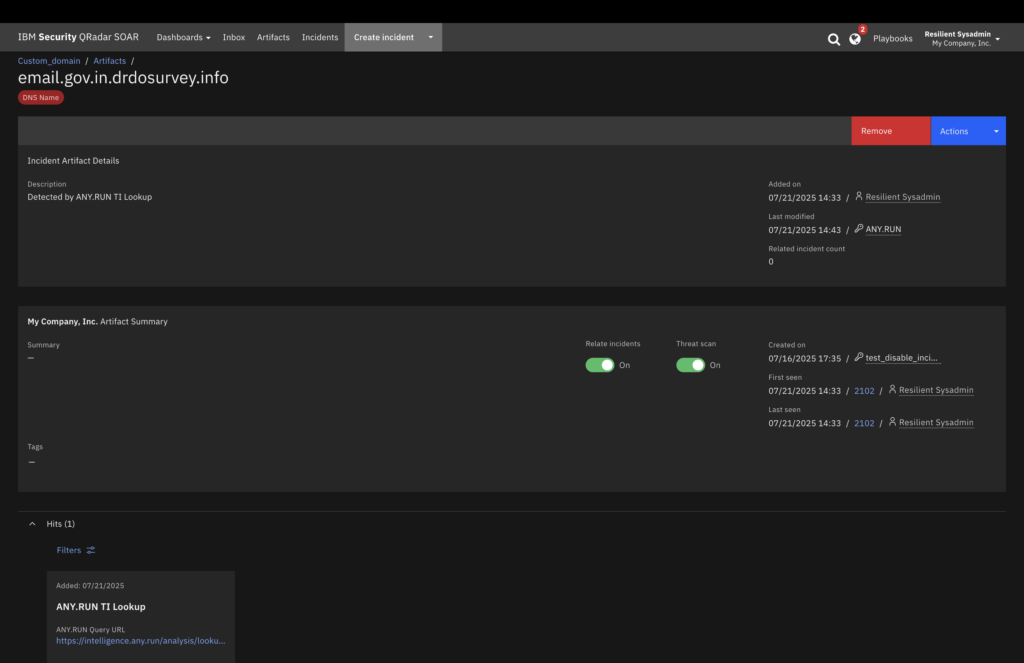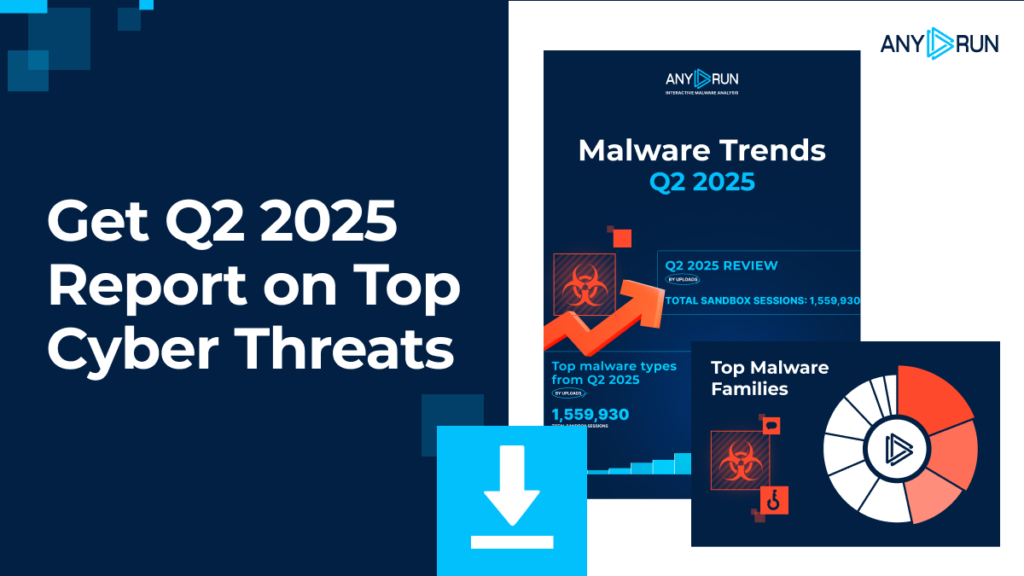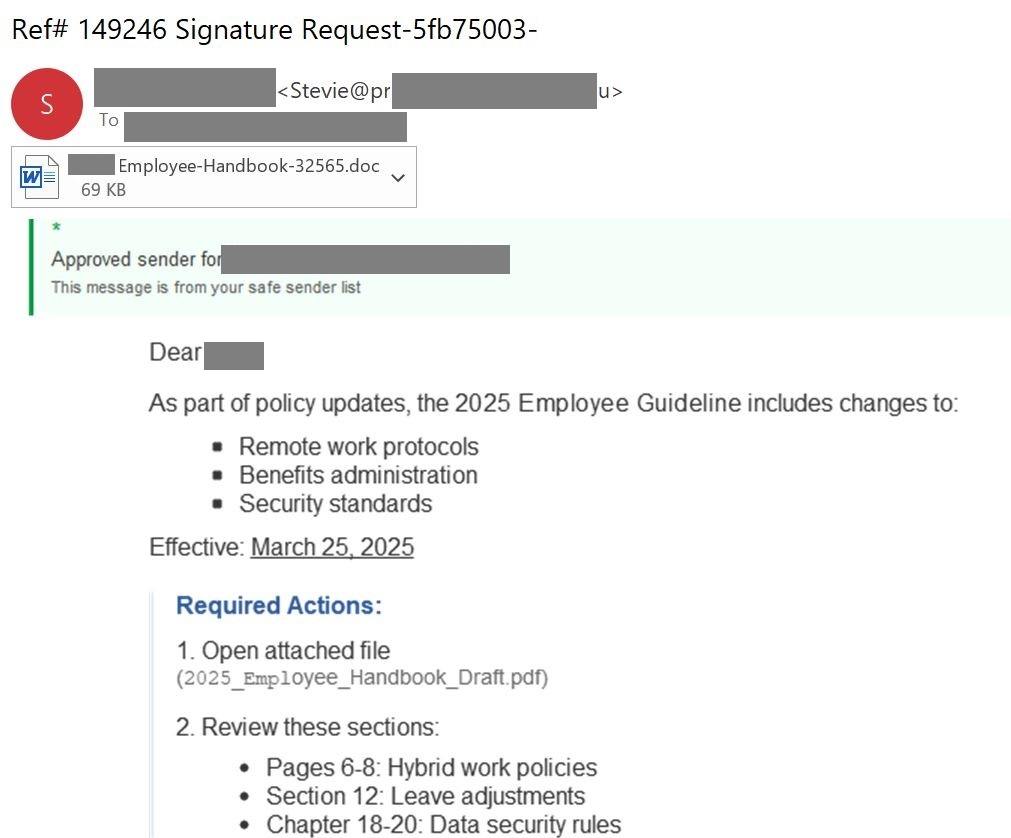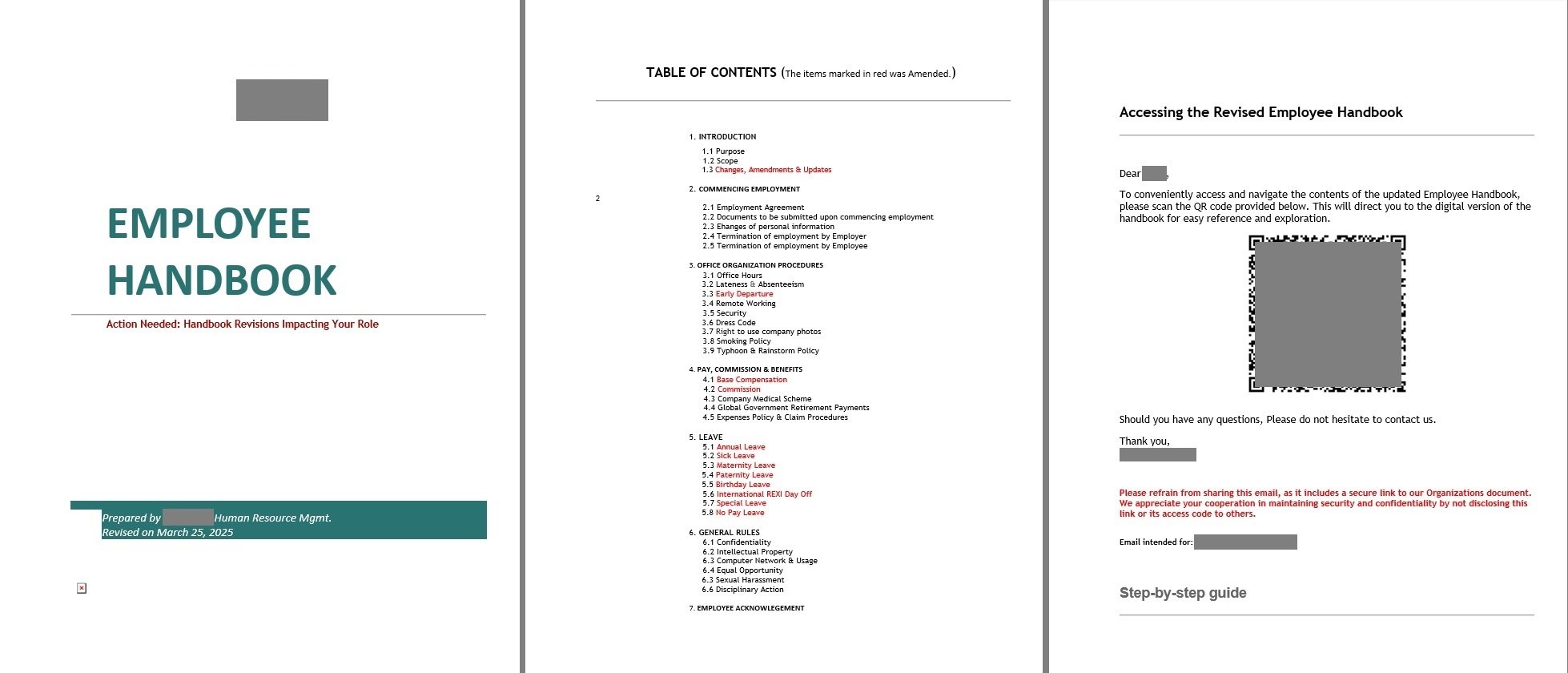How to set up security and privacy in Garmin apps | Kaspersky official blog
Sports smartwatches continue to be a prime target for cybercriminals, offering a wealth of sensitive information about potential victims. We’ve previously discussed how fitness tracking apps collect and share user data: most of them publicly display your workout logs, including precise geolocation, by default.
It turns out that smartwatches continue that lax approach to protecting their owners’ personal data. In late June 2025, all COROS smartwatches were found to have serious vulnerabilities that exposed not only the watches themselves but also user accounts. By exploiting them, malicious actors can gain full access to the data in the victim’s account, intercept sensitive information like notifications, change or factory-reset device settings, and even interrupt workout tracking leading to the loss of all data.
What’s particularly frustrating is that COROS was notified of these issues back in March 2025, yet fixes aren’t expected until the end of the year.
Similar vulnerabilities were discovered in 2022 in devices from arguably one of the most popular manufacturers of sports smartwatches and fitness gadgets, Garmin, although these issues were promptly patched.
In light of these kinds of threats, it’s natural to want to maximize your privacy by properly configuring the security settings in your sports apps. Today, we’ll break down how to protect your data within Garmin Connect and the Connect IQ Store — two online services in one of the most widely used sports gadget ecosystems.
How to find privacy settings in Garmin Connect
The privacy settings are located in different sections of the menu depending on whether you’re using the mobile app or the web version.
In the Garmin Connect mobile app:
- Open Garmin Connect on your smartphone.
- Tap the three dots (More section) in the bottom right corner.
- Select Settings.
- Locate Profile & Privacy.
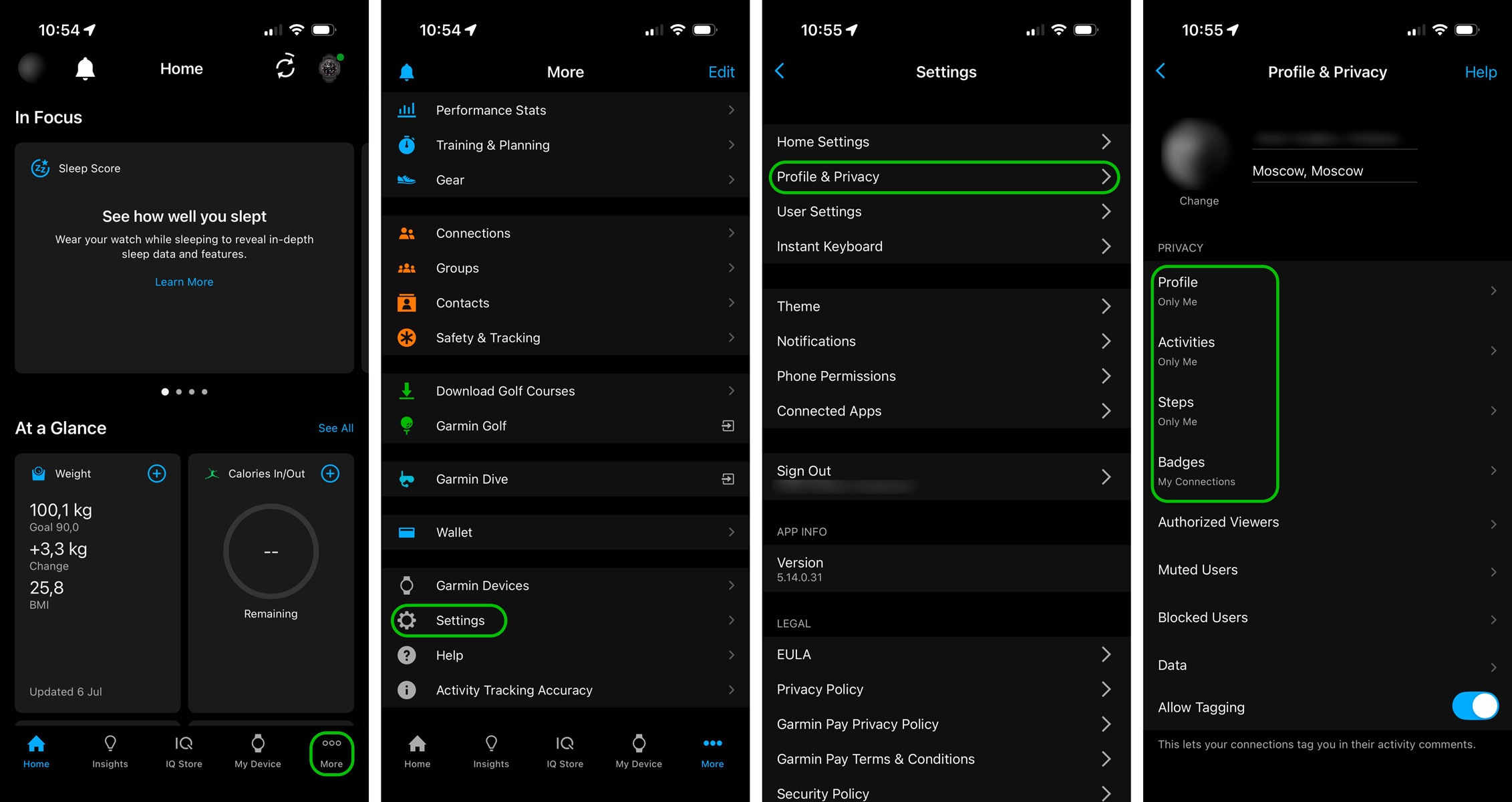
How to find the privacy settings in Garmin Connect for iOS — the process is essentially the same in the Android version of the app
In the web version of Garmin Connect:
- Open the Garmin Connect website in a browser.
- Click the profile icon in the top right corner.
- Select Account Settings.
- Navigate to Privacy Settings.
There, you can adjust the visibility of your profile, activities, and steps, and even decide who can see your badges. For the highest level of privacy, we recommend selecting Only me. This ensures that your personal information, workout stats, and other data are visible only to you.
How to hide your workout locations in Garmin Connect
Revealing your routes is one of the most significant privacy risks. This could allow malicious actors to track you in near real-time.
Analysis of publicly available geodata has repeatedly revealed leaks of highly confidential information — from the locations of secret U.S. military bases exposed by anonymized heatmaps of service members’ activity, to the routes of head-of-state motorcades, pieced together from their bodyguards’ smartwatch tracking data. All this data ended up publicly accessible, not because of a hack, but due to incorrect privacy settings within the app itself, which broadcasts all of the owner’s movements online by default.
These leaks clearly showed that data from wearable sensors can cause a lot of problems for their wearers. Even if you’re not guarding top government officials, training maps can reveal your home address, workplace, and other frequently visited locations.
Garmin’s tactical watch models include a Stealth mode feature, designed specifically for military personnel. In their line of work, a lack of privacy can be a matter of life and death. However, with Garmin Connect, you can set up your own privacy zones for almost every Garmin gadget.
Setting up privacy zones:
- Open your Garmin Connect profile in a browser (the feature isn’t available in the mobile app).
- Navigate to Privacy Zones.
- Tap + Add New Zone.
- Enter your home address or some other place you want to hide.
- Set a zone radius — we recommend at least 500 meters.
Garmin’s Privacy Zones are quite similar to a feature Strava introduced back in 2013. They automatically hide the start and end points of your workouts if these fall within a designated area. And even if you share your workout with the whole world, it’ll be impossible to see your exact location — for example, your home.
Just a bit further up in that same section, it’s worth checking out other ways your movement data might be used: for instance, to create heatmaps based on user routes. You can opt out of sharing this kind of data. To understand what each function does and how to adjust it, simply tap Edit directly below it. A description will pop up, explaining what data is collected and how it’s used.
How to change the visibility of past activities in Garmin Connect
Changing your privacy settings won’t retroactively apply to activities you’ve already saved in Garmin Connect. Even if you crank up your privacy to the max right now, all your past recordings will still show up with the visibility settings they had when you first created them. So if you’ve been using Garmin for a while and you’re just now getting around to tweaking your privacy, you’ll want to update your previously saved activities as well.
- Sign in to the web version of Garmin Connect.
- Select Account Settings → Privacy Settings.
- Locate Update Past Activities, select a new level of privacy for all past workouts, and confirm your changes.
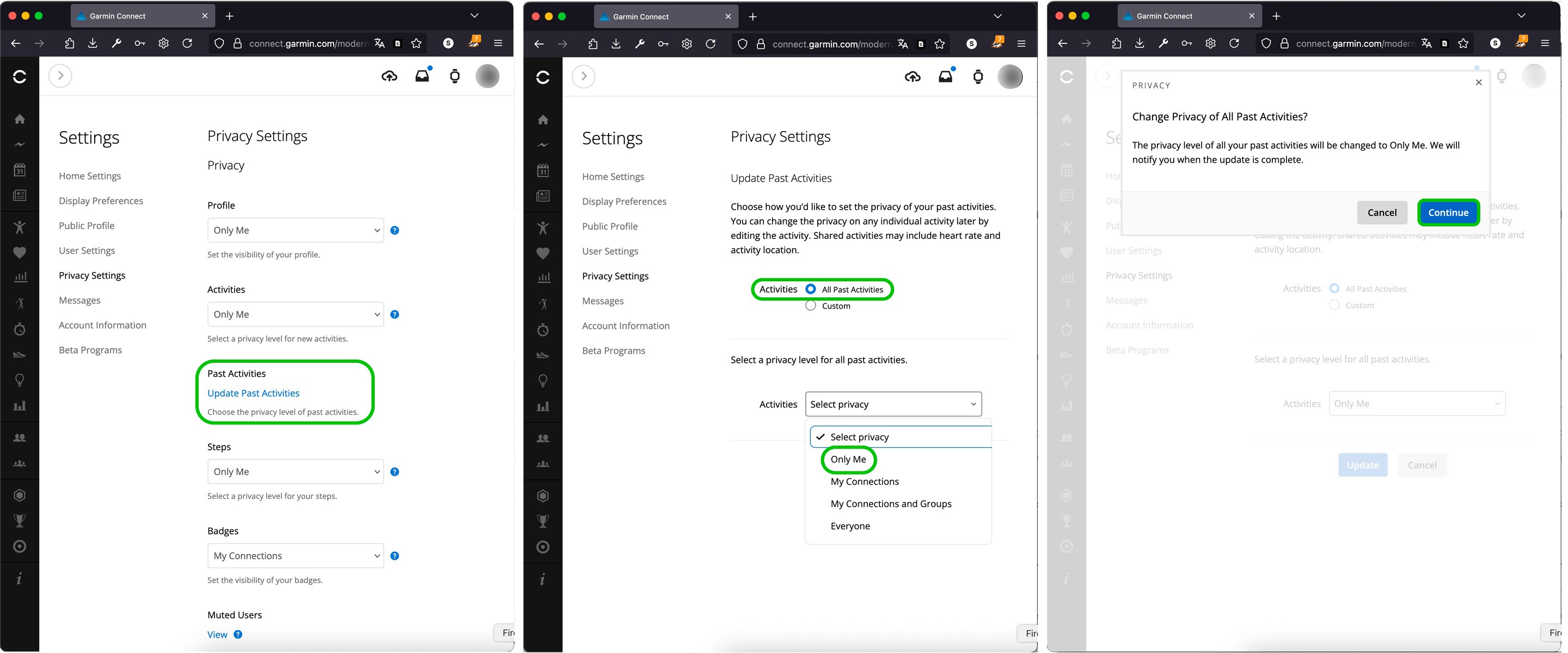
You can only change the privacy settings for your previously saved activities in the web version of Garmin Connect.
How to delete individual activities in Garmin Connect
You can remove specific saved activities so no one can see them.
- Open the Garmin Connect mobile app.
- Navigate to More → Activities → All Activities.
- Select the workout you want to delete.
- Tap the three dots in the top right corner.
- Tap Delete Activity.
If you need to wipe all your previously saved activities, and you have a lot of them, it might be easier to delete your old account and create a new one. However, keep in mind that deleting your account will result in the loss of all your workout data and health metrics.
How to monitor connected devices and services in Garmin Connect
Another potential source of personal data leaks comes from devices and services that have access to your Garmin Connect account. If you frequently switch out your sports gadgets, make sure you remove them from your account.
- Tap the device icon in the top right corner of Garmin Connect.
- The Devices section will open.
- Remove any unfamiliar or unused devices by swiping left on them.
Next, check the list of third-party apps that have access to your account:
- Open Settings.
- Navigate to Connected Apps, and remove those you no longer use.
How to protect yourself from vulnerabilities in Connect IQ
It’s not just incorrect privacy settings in Garmin Connect that can expose your data. Vulnerabilities in apps and watch faces available through the Connect IQ Store marketplace can also lead to data leaks. In 2022, security researcher Tao Sauvage found that the Connect IQ API developer platform contained 13 vulnerabilities. These could potentially be exploited to bypass permissions and compromise your watch.
Some of these vulnerabilities have been lurking in the Connect IQ API since its very first release back in 2015. Over a hundred models of Garmin devices were at risk, including fitness watches, outdoor navigators, and cycling computers. Fortunately, these vulnerabilities were patched in 2023, but if you haven’t updated your device since before then (or you purchased a used gadget), it’s crucial to update its firmware to the latest version.
Even though these specific vulnerabilities have been fixed, the Connect IQ Store remains a potential entry point for future threats. Because of this, we recommend the following:
- Avoid installing third-party watch faces and apps from unknown developers in the Connect IQ Store.
- Stick to official Garmin watch faces built into your device.
- Make sure to regularly update your Garmin devices. You can do this through Garmin Express on your desktop, or by using Garmin Connect on your smartphone.
- Turn off automatic app downloads from the Connect IQ Store in the settings.
General recommendations
In an era of increasing cyberthreats to IoT devices, properly configuring the privacy settings on your wearables is crucial. Your digital security doesn’t just depend on device vendors; it also relies on the steps you take to protect your personal data.
- Use unique passwords for all accounts, including Garmin Connect. Read more on how to create a strong and easy-to-remember password.
- Turn on two-factor authentication wherever possible.
- Double-check the privacy settings after every app update to avoid any unwelcome surprises.
- Curb your connections on the Garmin Connect social network.
- Ignore connection requests from strangers.
To manage privacy for popular apps and gadgets, be sure to use our free service, Privacy Checker. And to stay on top of the latest cyberthreats and respond quickly, subscribe to our Telegram channel. Finally, the specialized privacy protection modes in Kaspersky Premium ensure maximum security for your personal information and help prevent data theft across all your devices.
Below are detailed instructions on how to configure security and privacy for the most popular running trackers.
Kaspersky official blog – Read More