Why is your data worth so much? | Unlocked 403 cybersecurity podcast (S2E4)
Behind every free online service, there’s a price being paid. Learn why your digital footprint is so valuable, and why you might be the product.
WeLiveSecurity – Read More
Behind every free online service, there’s a price being paid. Learn why your digital footprint is so valuable, and why you might be the product.
WeLiveSecurity – Read More
When you first encounter CVSS (Common Vulnerability Scoring System), it’s easy to think this is the perfect tool for triaging and prioritizing vulnerabilities. A higher score must mean a more critical vulnerability, right? In reality, that approach doesn’t quite work out. Every year, we see an increasing number of vulnerabilities with high CVSS scores. Security teams just can’t patch them all in time, but the vast majority of these flaws are never actually exploited in real-world attacks. Meanwhile, attackers are constantly leveraging less flashy vulnerabilities with lower scores. There are other hidden pitfalls too — ranging from purely technical issues like conflicting CVSS scores to conceptual ones like a lack of business context.
These aren’t necessarily shortcomings of the CVSS itself. Instead, this highlights the need to use the tool correctly, as part of a more sophisticated and comprehensive vulnerability management process.
Do you ever notice how the same vulnerability might have different severity scores depending on the available source? One score from the cybersecurity researcher who found it, another from the vendor of the vulnerable software, and yet another from a national vulnerability database? It’s not always just a simple mistake. Sometimes, different experts can disagree on the context of exploitation. They might have different ideas about the privileges with which a vulnerable application runs, or whether it’s internet-facing. For instance, a vendor might base its assessment on its recommended best practices, while a security researcher might consider how applications are typically configured in real-world organizations. One researcher might rate the exploit complexity as high, while another deems it low. This isn’t an uncommon occurrence. A 2023 study by Vulncheck found that 20% of vulnerabilities in the National Vulnerability Database (NVD) had two CVSS3 scores from different sources, and 56% of those paired scores were in conflict with each other.
For over a decade, FIRST has advocated for the methodologically correct application of CVSS. Yet organizations that use CVSS ratings in their vulnerability management processes continue to make typical mistakes:
CVSS is the industry standard for describing a vulnerability’s severity, the conditions under which it can be exploited, and its potential impact on a vulnerable system. However, beyond this description (and the CVSS Base score), there’s a lot it doesn’t cover:
All these factors significantly influence the decision of when and how to remediate a vulnerability — or even if remediation is necessary at all.
Many factors that are often hard to account for within the confines of CVSS are central to a popular approach known as risk-based vulnerability management (RBVM).
RBVM is a holistic, cyclical process, with several key phases that repeat regularly:
In addition to what we’ve discussed, it’s crucial to periodically analyze your company’s vulnerability landscape and IT infrastructure. Following this analysis, you need to introduce cybersecurity measures that prevent entire classes of vulnerabilities from being exploited or significantly boost the overall security of specific IT systems. These measures can include network micro-segmentation, least privilege implementation, and adopting stricter account management policies.
A properly implemented RBVM process drastically reduces the burden on IT and security teams. They spend their time more effectively as their efforts are primarily directed at flaws that pose a genuine threat to the business. To grasp the scale of these efficiency gains and resource savings, consider this FIRST study. Prioritizing vulnerabilities using EPSS alone allows you to focus on just 3% of vulnerabilities while achieving 65% efficiency. In stark contrast, prioritizing by CVSS-B requires addressing a whopping 57% of vulnerabilities with a dismal 4% effectiveness. Here, “efficiency” refers to successful remediation of vulnerabilities that have actually been exploited in the wild.
Kaspersky official blog – Read More
IBM QRadar SOAR is a go-to platform for incident response. To make things faster and easier for SOCs to use this powerful tool with ANY.RUN’s services, we built an official app. Now you can seamlessly launch different playbooks directly inside SOAR to streamline threat analysis, speed up investigations, and reduce Mean Time to Respond (MTTR) in your SOC.
Here’s how your team can benefit from the new integration.
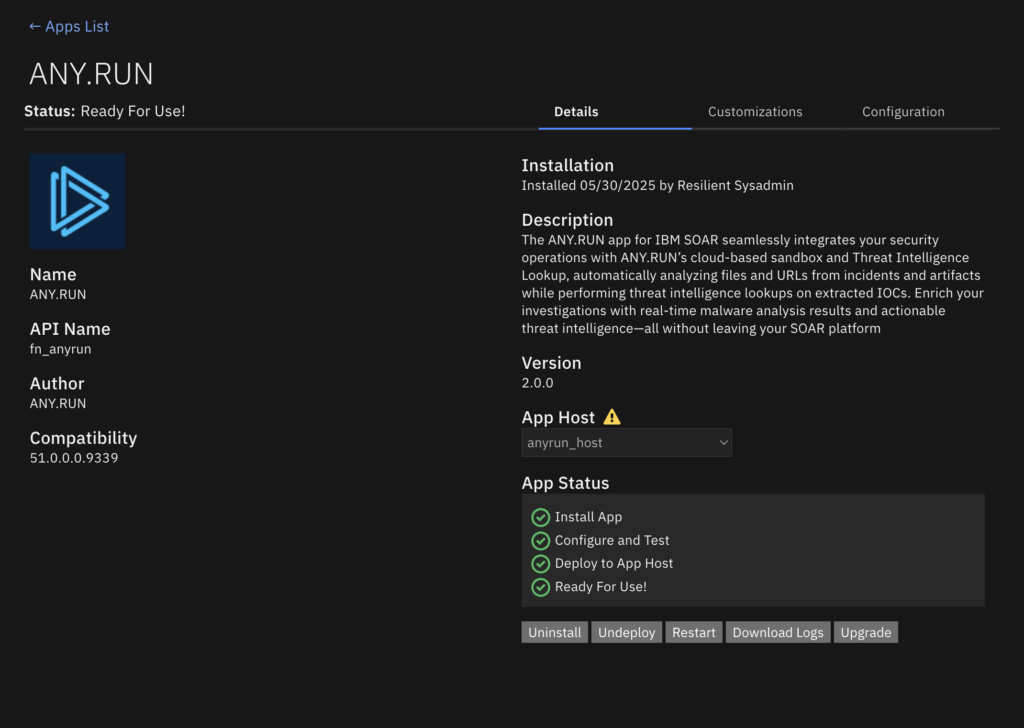
The app available on IBM Exchange allows SOC teams to start using ANY.RUN’s services in a more flexible and seamless way to detect threats and resolve incidents faster. The setup takes a few seconds as you only need an API key to connect your ANY.RUN account to QRadar SOAR, eliminating the need for custom development.
With this integration, you can get IOCs and verdicts from the sandbox and indicator context from TI Lookup to simplify triage and enrich incident data.
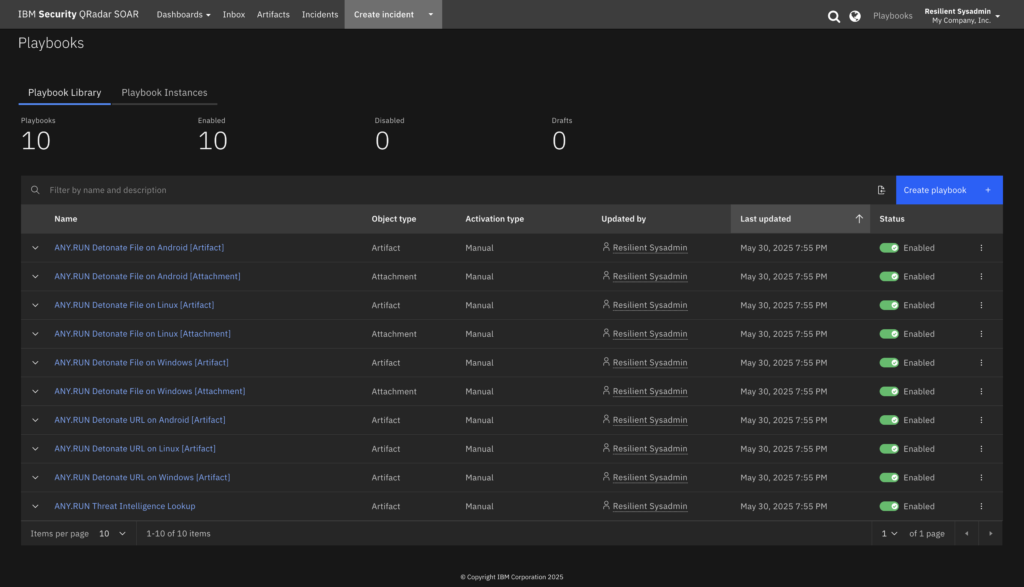
ANY.RUN’s Interactive Sandbox is a cloud-based service for analysis of suspicious files and URLs. It provides SOC teams with instant access to fully interactive Windows, Linux, and Android virtual machines, allowing you to engage with the system and the sample at hand and detonate every stage of the attack, from opening an email attachment to solving a CAPTCHA.
The sandbox logs and marks malicious network traffic, processes, registry and file modifications, providing instant visibility into the threat’s behavior. For each analysis, it generates a comprehensive report with a threat level verdict, IOCs, and TTPs.
With IBM QRadar SOAR integration, your SOC team can use the Automated Interactivity of the Sandbox to:
For the most accurate results, it’s recommended to avoid manual interference during the sandbox session. Let the analysis run to completion, so all behavior stages can be observed and properly logged.
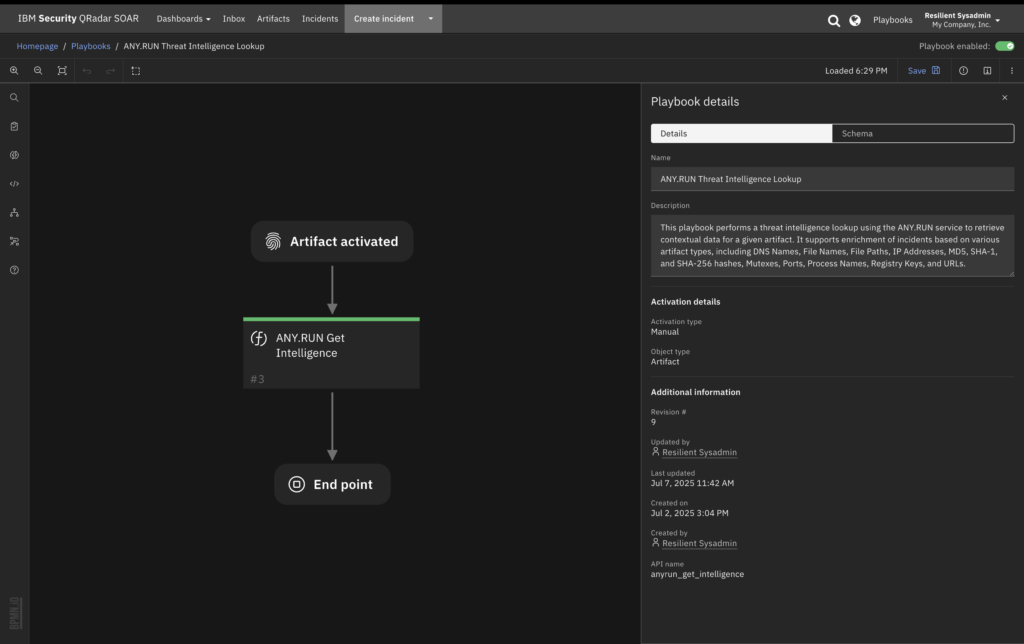
Threat Intelligence Lookup contains a database of fresh Indicators of Compromise (IOCs), Behavior (IOBs), and Action (IOAs) extracted from live sandbox analyses of active malware and phishing attacks across 15,000 organizations.
It lets you search across various types of indicators, from IPs and domains to mutexes and registry keys. Since all data comes from real-time detonation of threats, TI Lookup always offers fresh indicators, available within hours and even minutes after the attack happened.
With IBM QRadar SOAR integration, your SOC team can use TI Lookup to:
The IBM QRadar SOAR integration with ANY.RUN delivers measurable performance gains across your SOC, improving key metrics like Mean Time to Detect (MTTD) and Mean Time to Respond (MTTR), while enhancing decision-making at every level.
Getting started with the ANY.RUN app in IBM QRadar SOAR takes just a few steps:
Simply find the official ANY.RUN app and install it in your SOAR environment; no coding or custom development needed.
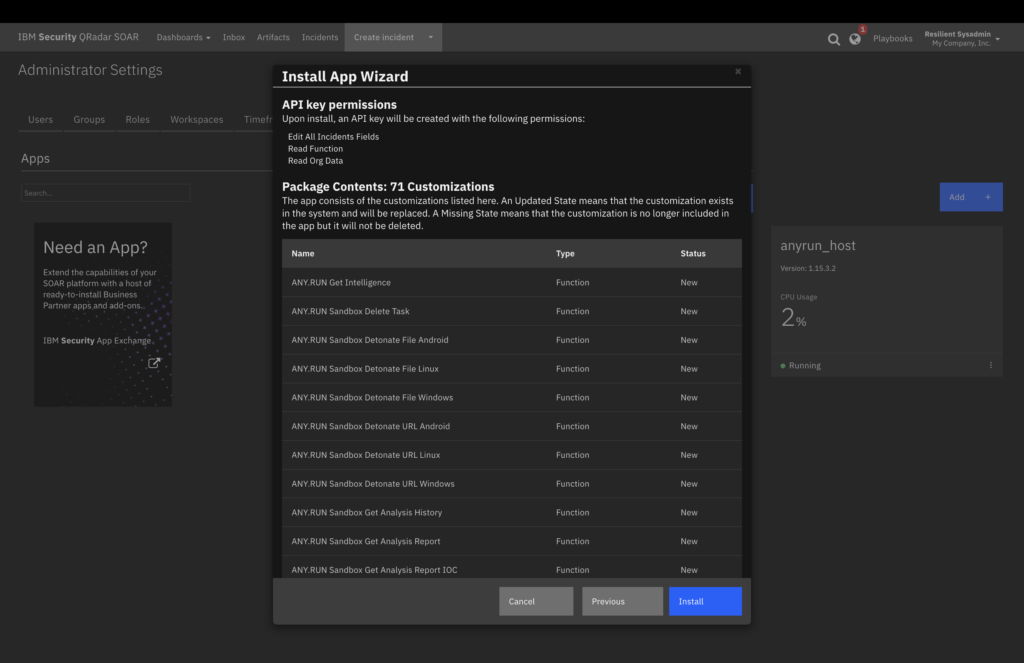
In the integration settings, add your API key to connect your ANY.RUN account. You can choose to activate:
Both modules are available to paid ANY.RUN users and can be used independently or in combination, depending on your license.
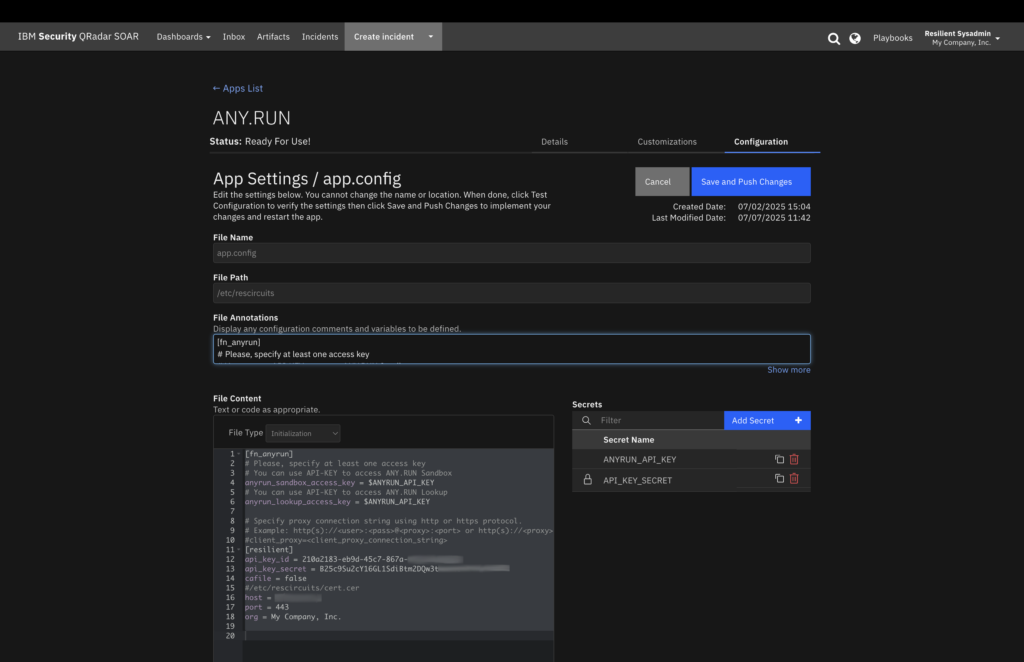
Use the pre-configured playbooks that come with the integration or customize them to fit your SOC workflows.
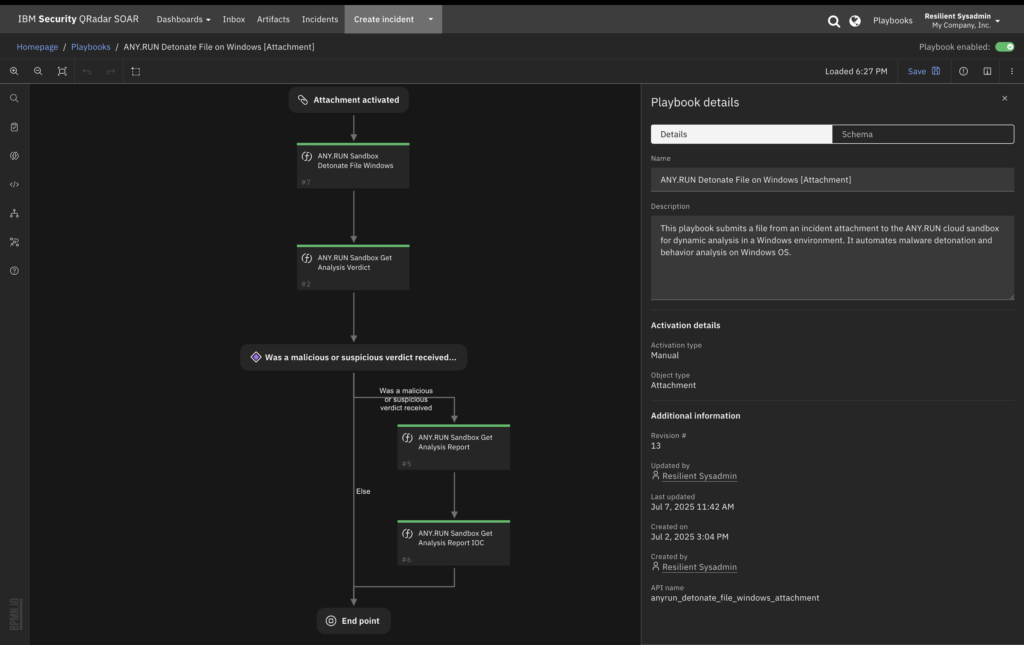
Once configured, you can begin automating threat investigation steps directly within IBM QRadar SOAR:
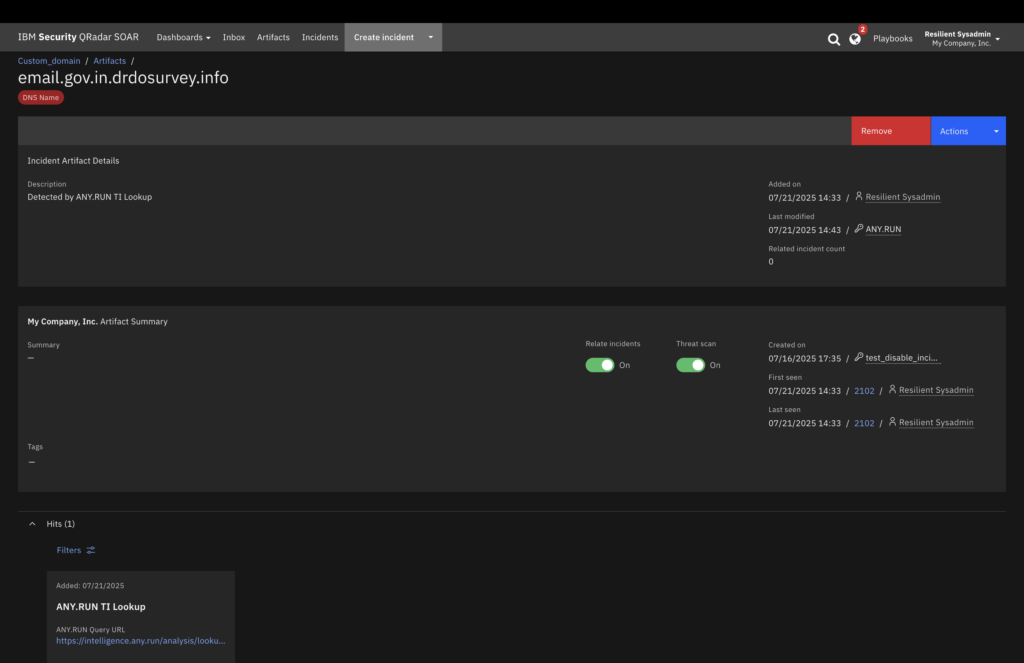
This lets your analysts make faster decisions, automate triage, and reduce response time without manual switching between tools.
ANY.RUN supports multiple integrations with popular security products. Check out the list to see how you can streamline workflows in your SOC.
ANY.RUN is trusted by over 500,000 cybersecurity professionals and 15,000+ organizations in finance, healthcare, manufacturing, and beyond. Our services help security teams investigate threats faster and with greater confidence.
Accelerate response times with our Interactive Sandbox: Analyze suspicious files in real time, uncover malicious behavior, and support quick decision-making.
Enhance detection capabilities using Threat Intelligence Lookup and TI Feeds: Give your team the context they need to stay ahead of evolving cyber threats.
Reach out to us for a 14-day trial of ANY.RUN’s service now →
The post Turn Alert Noise into Threat Insights without Leaving QRadar SOAR with ANY.RUN appeared first on ANY.RUN’s Cybersecurity Blog.
ANY.RUN’s Cybersecurity Blog – Read More

Cisco Talos is aware of the ongoing exploitation of CVE-2025-53770 and CVE-2025-53771 in the wild. These are path traversal vulnerabilities affecting SharePoint Server Subscription Edition, SharePoint Server 2016, and SharePoint Server 2019. According to Microsoft, these vulnerabilities do not affect SharePoint Online in Microsoft 365 and only apply to on-premises SharePoint servers.
Microsoft has also released security updates and mitigation guidance for multiple affected products. At the time of this writing, no updated security patches are currently available for SharePoint Server 2016.
These two vulnerabilities, CVE-2025-53770 / CVE-2025-573771, are related to CVE-2025-49704 and CVE-2025-49706, which were featured in the July Microsoft Patch Tuesday updates. The new updates that Microsoft has published provide more comprehensive protection against exploitation attempts targeting these vulnerabilities. In addition to installing the updates provided by Microsoft, they are also recommending users rotate the SharePoint Server ASP.NET machine keys to ensure data integrity. The Cybersecurity Infrastructure Security Agency (CISA) has also released additional details and technical indicators associated with ongoing exploitation attempts targeting unprotected SharePoint servers between July 18 – 19, 2025.
These are both unauthenticated remote code execution vulnerabilities related to CVE-2025-47904 and CVE-2025-49706. One of the key features of the previous vulnerabilities is that the user needed to be authenticated to obtain a valid signature by extracting the ValidationKey from memory or configuration. In the case of CVE-2025-53770 and CVE-2025-53771, attackers have managed to eliminate the need to be authenticated to obtain a valid signature, resulting in unauthenticated remote code execution.
Patches have already been provided by Microsoft for most versions of SharePoint Server. However, as of the time of this publishing, SharePoint Server 2016 remains unpatched. As an alternative option, Microsoft has recommended that the Antimalware Scan Interface (AMSI) is turned on and configured correctly with the associated antivirus solution.
Once patches are applied, Microsoft also recommends that users rotate their SharePoint Server ASP.NET machine keys in case the signing keys were compromised in the attack. This can be done both manually via Powershell and via Central Admin.
As part of our coverage of the July Microsoft Patch Tuesday release on July 8, 2025, Talos previously published Snort SID 65092 to provide detection for exploitation attempts targeting CVE-2025-49704. We have investigated the new details provided by Microsoft as well as open-source information related to ongoing reports of exploitation activity targeting these vulnerabilities and have confirmed that the existing coverage remains effective at this time. Additionally Talos has published Snort SID 65183 to provide detection for the webshell being deployed in the current campaigns.
Malicious Process Creation By Microsoft Exchange Server lIS triggers on creation of the webshell payload

Cisco Secure Endpoint (formerly AMP for Endpoints) is ideally suited to prevent the execution of the malware detailed in this post. Try Secure Endpoint for free here.
Cisco Secure Email (formerly Cisco Email Security) can block malicious emails sent by threat actors as part of their campaign. You can try Secure Email for free here.
Cisco Secure Firewall (formerly Next-Generation Firewall and Firepower NGFW) appliances such as Threat Defense Virtual, Adaptive Security Appliance and Meraki MX can detect malicious activity associated with this threat.
Cisco Secure Network/Cloud Analytics (Stealthwatch/Stealthwatch Cloud) analyzes network traffic automatically and alerts users of potentially unwanted activity on every connected device.
Cisco Secure Malware Analytics (Threat Grid) identifies malicious binaries and builds protection into all Cisco Secure products.
Cisco Secure Access is a modern cloud-delivered Security Service Edge (SSE) built on Zero Trust principles. Secure Access provides seamless transparent and secure access to the internet, cloud services or private application no matter where your users work. Please contact your Cisco account representative or authorized partner if you are interested in a free trial of Cisco Secure Access.
Umbrella, Cisco’s secure internet gateway (SIG), blocks users from connecting to malicious domains, IPs and URLs, whether users are on or off the corporate network.
Cisco Secure Web Appliance (formerly Web Security Appliance) automatically blocks potentially dangerous sites and tests suspicious sites before users access them.
Additional protections with context to your specific environment and threat data are available from the Firewall Management Center.
Cisco Duo provides multi-factor authentication for users to ensure only those authorized are accessing your network.
Snort SIDs for this threat are 65092 (Vulnerability). 65183 (Webshell).
Cisco Talos Blog – Read More
Unknown malefactors are actively attacking companies that use SharePoint Server 2016, SharePoint Server 2019 and SharePoint Server Subscription Edition. By exploiting a chain of two vulnerabilities – CVE-2025-53770 (CVSS rating – 9.8) and CVE-2025-53771 (CVSS rating – 6.3), attackers are able to execute malicious code on the server remotely. The severity of the situation is highlighted by the fact that patches for the vulnerabilities were released by Microsoft late Sunday night. To protect the infrastructure, researchers recommend installing the updates as soon as possible.
Exploitation of this pair of vulnerabilities allows unauthenticated attackers to take control of SharePoint servers, and therefore not only gain access to all the information stored on them, but also use the servers to spread their attack on the rest of the infrastructure.
Researchers at EYE Security state that even before the Microsoft bulletins were published, they had seen two waves of attacks using this vulnerability chain, resulting in dozens of servers being compromised. Attackers install web shells on vulnerable SharePoint servers and steal cryptographic keys that can later allow them to impersonate legitimate services or users. This way they can to gain access to compromised servers even after the vulnerability has been patched and the malware destroyed.
Researchers noticed that the exploitation of the CVE-2025-53770 and CVE-2025-53771 vulnerability chain is very similar to the ToolShell chain of two other vulnerabilities, CVE-2025-49704 and CVE-2025-49706, demonstrated in May, as part of the Pwn2Own hacking competition in Berlin. Those two were patched by previously released updates, but apparently not perfectly.
By all indications, the new pair of vulnerabilities is an updated ToolShell chain, or rather a bypass of the patches that fix it. This is confirmed by Microsoft’s remarks in the description of the new vulnerabilities: “Yes, the update for CVE-2025-53770 includes more robust protections than the update for CVE-2025-49704. The update for CVE-2025-53771 includes more robust protections than the update for CVE-2025-49706.”
The first thing to do is install the patches, and before rolling out the emergency updates released yesterday, you should install the regular July KB5002741 and KB5002744. At the time of writing this post, there were no patches for SharePoint 2016, so if you’re still using this version of the server, you’ll have to rely on compensating measures.
You should also make sure that robust protective solutions are installed on the servers and that the Antimalware Scan Interface (AMSI), which helps Microsoft applications and services to interact with running cybersecurity products, is enabled.
Researchers recommend replacing machine keys in ASP.NET on vulnerable SharePoint servers (you can read how to do this in Microsoft’s recommendations), as well as other cryptographic keys and credentials that may have been accessed from the vulnerable server.
If you have reason to suspect that your SharePoint servers have been attacked, it is recommended that you check them for indicators of compromise, primarily the presence of the malicious spinstall0.aspx file.
If your internal incident response team lacks the in-house resources to identify indicators of compromise or remediate the incident, we advise you to contact third-party experts.
Kaspersky official blog – Read More
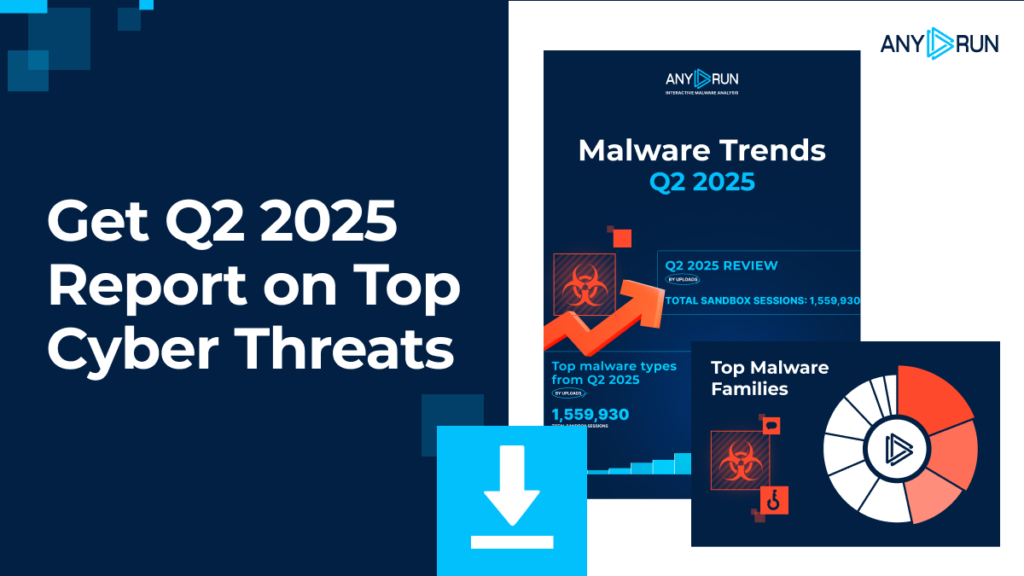
Over 15,000 companies across finance, healthcare, government, and other industries analyze suspicious files and URLs inside ANY.RUN’s Interactive Sandbox to ensure early threat detection. The data from these analyses becomes freely available through Threat Intelligence Lookup, helping other organizations enrich their investigations with fresh threat context, accelerate response, and strengthen proactive defense.
Each quarter, we dive into the last three months of this data to spotlight key trends that shape strategic planning of numerous organizations for the next quarter. ANY.RUN’s Malware Trends Report provides a comprehensive breakdown of the cyber threat landscape. The report saves organizations hours of research with actionable insights to boost security resilience.
Key threats covered in the report:
ANY.RUN publishes quarterly malware trends reports along with the final annual report. Below are links to reports from 2024 and 2025:
To see reports for 2023, please click here.
Learn all about the most recent malware trends to keep track of growing threats and stay alert to protect your organization.
ANY.RUN’s services are used by SOC teams and companies across different industries, including finance, manufacturing, healthcare, and technology.
The Interactive Sandbox helps businesses ensure fast and accurate analysis of threats targeting Windows, Linux, & Android systems. It provides capabilities for hands-on and in-depth investigations of complex malware and phishing scenarios.
Threat Intelligence Lookup enables organizations to enrich their knowledge on active cyber attacks, while TI Feeds allow businesses to expand threat coverage and detection.
Integrate ANY.RUN to level up your cyber resilience →
The post Malware Trends Report, Q2 2025: Know the Key Risks to Your Business appeared first on ANY.RUN’s Cybersecurity Blog.
ANY.RUN’s Cybersecurity Blog – Read More
We’ve been seeing attempts at using spear-phishing tricks on a mass scale for quite a while now. These efforts are typically limited to slightly better than usual email styling that mimics a specific company, faking a corporate sender via ghost spoofing, and personalizing the message, which, at best, means addressing the victim by name. However, in March of this year, we began noticing a particularly intriguing campaign in which not only the email body but also the attached document was personalized. The scheme itself was also a bit unusual: it tried to trick victims into entering their corporate email credentials under the pretense of HR policy changes.
Here’s how it works. The victim receives an email, seemingly from HR, addressing them by name. The email informs them of changes to HR policy regarding remote work protocols, available benefits, and security standards. Naturally, any employee would be interested in these kinds of changes, so their cursor naturally drifts toward the attached document, which, incidentally, also features the recipient’s name in its title. What’s more, the email has a convincing banner stating that the sender is verified and the message came from a safe-sender list. As experience shows, this is precisely the kind of email that deserves extra scrutiny.
For starters, the entire email content — including the reassuring green banner and the personalized greeting — is an image. You can easily check this by trying to highlight any part of the text with your mouse. A legitimate sender would never send an email this way; it’s simply impractical. Imagine an HR department having to save and send individual images to every single employee for such a widespread announcement! The only reason to embed text as an image is to bypass email antispam or antiphishing filters.
There are other, more subtle clues in the email that can give away the attackers. For example, the name and even the format of the attached document don’t match what’s mentioned in the email body. But compared to the “picturesque” email, these are minor details.
Of course, the attached document doesn’t contain any actual HR guidelines. What you’ll find is a title page with a small company logo and a prominent “Employee Handbook” header. It also includes a table of contents with items highlighted in red as if to indicate changes, followed by a page with a QR code (as if to access the full document). Finally, there’s a very basic instruction on how to scan QR codes with your phone. The code, of course, leads to a page where the user is asked to enter corporate credentials, which is what the authors of the scheme are after.
The document is peppered with phrases designed to convince the victim it’s specifically for them. Even their name is mentioned twice: once in the greeting and again in the line “This letter is intended for…” that precedes the instruction. Oh, and yes, the file name also includes their name. But the first question this document should raise is: what’s the point?
Realistically, all this information could have been presented directly in the email without creating a personalized, four-page file. Why would an HR employee go to such lengths and create these seemingly pointless documents for each employee? Honestly, we initially doubted that scammers would bother with such an elaborate setup. But our tools confirm that all the phishing emails in this campaign indeed contain different attachments, each unique to the recipient’s name. We’re likely seeing the work of a new automated mailing mechanism that generates a document and an email image for each recipient… or perhaps just some extremely dedicated phishers.
A specialized security solution can block most phishing email messages at the corporate mail server. In addition, all devices used by company employees for work, including mobile phones, should also be protected.
We also recommend educating employees about modern scam tactics — for example, by sharing resources from our blog — and continually raising their overall cybersecurity awareness. This can be achieved through platforms like Kaspersky Automated Security Awareness.
Kaspersky official blog – Read More

Welcome to this week’s edition of the Threat Source newsletter.
Burnout is a real issue for people in cybersecurity. We protect the systems that allow modern life to function. Our hours are long, our sense of responsibility real and occasionally heavy. Everyone notices when we have a bad day and an attack evades our protections, but nobody notices our best days when complex threats are detected and neutralized. Our failures are very visible, while our successes are imperceptible to others. This, coupled with a professional propensity to always consider negative outcomes, is a recipe for poor mental health – not to mention that we most of our waking hours sitting in front of screens, engaging with machines.
Making a difference and stopping the bad guys means being in cybersecurity for the long haul. Experience is built with each new deployment and each resolved incident. Sometimes the worst incidents are in retrospect the best learning experiences. Professional experience is gained through many years of struggle. Losing a team member through burnout or being unable to continue with a career in the domain is a personal tragedy and a loss of experience to the entire cybersecurity community.
Various factors contribute to the high stress loads felt by cybersecurity teams. Many of these, such as the nature and frequency of attacks, are outside of our control. Others, such as budget approval or the appropriate prioritisation of projects, often appear close to being under control before somehow getting derailed.
We might not be able to control external factors, but we can manage our own responses to the stress that we face. Firstly, set boundaries and stick to them. Once your shift is over, stop working – and that includes thinking about it. This is easier said than done, but unless there is a real emergency, practice stepping away from work at the end of the day. Leaving work at work allows you to destress during your free time.
Second, prioritize fun activities that don’t involve work or computers. Set aside time during your week to do something that you enjoy. Having many different activities and pastimes in your life helps provide balance. If one aspect of your life is particularly tough, then balance that with another part of your life which is going well. Personally, I find joy and escape in trail running. Finding myself deep in the countryside as far away from computer screens as possible provides me with time to recharge and recover.
Detecting threats and stopping the bad guys requires more than technical prowess. We must be committed to looking after ourselves, and each other, and to disconnecting from our passion for the work to continue doing it for years to come.
Cisco Talos identified a Malware-as-a-Service (MaaS) operation in early 2025 that used the Emmenhtal loader and Amadey malware to deliver malicious payloads targeting Ukrainian entities, often via public GitHub repositories. Talos worked with GitHub to remove these malicious accounts and recommends security solutions to prevent similar threats.
This operation shows how easily adversaries can use trusted platforms like GitHub to deliver malware, making it more difficult for organizations to detect and block threats — especially if GitHub access is required for legitimate purposes.
Organizations should review their security policies around GitHub access, deploy advanced security controls and remain vigilant for phishing campaigns and malware leveraging public repositories to minimize the risk of compromise.
Four arrested in connection with M&S and Co-op cyber-attacks
The National Crime Agency (NCA) says a 20-year-old woman was arrested in Staffordshire, and three males – aged between 17 and 19 – were detained in London and the West Midlands. (BBC)
Patch immediately: CVE-2025-25257 PoC enables remote code execution on Fortinet FortiWeb
The flaw allows unauthenticated attackers to execute remote code by writing malicious files to the server’s filesystem, potentially leading to full remote code execution. (Security Affairs)
Train brakes can be hacked over radio — and the industry knew for 20 years
“Successful exploitation… could allow an attacker to send their own brake control commands to the end-of-train device, causing a sudden stoppage of the train which may lead to a disruption of operations, or induce brake failure,” CISA said. (SecurityWeek)
Episource is notifying millions of people that their health data was stolen
The breach affects more than 5.4 million people, making it one of the largest healthcare breaches of the year so far. The attacker stole personal information and protected health data. (TechCrunch)
The significance of timeliness in incident response
Cisco Talos IR compares two real-world ransomware engagements and shares how the organizations’ response times made all the difference in the outcome of an attack.
Talos Takes: Why attackers love your remote access tools
Attackers are increasingly abusing the same remote access tools that IT teams rely on every day. In this episode, Hazel sits down with Talos security researcher Pierre Cadieux to unpack why these legitimate tools have become such an effective tactic for adversaries.
TTP: The next phase of LLM abuse
Talos researcher Jaeson Schultz explores how cybercriminals are starting to integrate LLMs into full attack workflows, and even experiment with manipulating the data these models rely on.
SHA 256: 9f1f11a708d393e0a4109ae189bc64f1f3e312653dcf317a2bd406f18ffcc507
MD5: 2915b3f8b703eb744fc54c81f4a9c67f
VirusTotal: https://www.virustotal.com/gui/file/9f1f11a708d393e0a4109ae189bc64f1f3e312653dcf317a2bd406f18ffcc507
Typical Filename: VID001.exe
Claimed Product: N/A
Detection Name: Win.Worm.Coinminer::1201
SHA 256: a31f222fc283227f5e7988d1ad9c0aecd66d58bb7b4d8518ae23e110308dbf91
MD5: 7bdbd180c081fa63ca94f9c22c457376
VirusTotal: https://www.virustotal.com/gui/file/a31f222fc283227f5e7988d1ad9c0aecd66d58bb7b4d8518ae23e110308dbf91/details
Typical Filename: IMG001.exe
Claimed Product: N/A
Detection Name: Simple_Custom_Detection
SHA256: 47ecaab5cd6b26fe18d9759a9392bce81ba379817c53a3a468fe9060a076f8ca
MD5: 71fea034b422e4a17ebb06022532fdde
VirusTotal: https://www.virustotal.com/gui/file/47ecaab5cd6b26fe18d9759a9392bce81ba379817c53a3a468fe9060a076f8ca/details
Typical Filename: VID001.exe
Claimed Product: N/A
Detection Name: Coinminer:MBT.26mw.in14.Talos
Cisco Talos Blog – Read More
Wi-Fi can be used to track people’s (and pets’) movements in the home — from the tiniest gestures, such as hand waves. This application of Wi-Fi is nothing new in theory, but only recently has it been put on a commercial footing. The technology is now being offered by home internet providers and equipment vendors. It may even be incorporated in the new Wi-Fi standard, so it’s important to understand the associated pros and cons. Let’s see how the technology works, whether it poses any privacy risks, and how to disable it if necessary.
Wi-Fi sensing came about as a side effect of the quest to speed up Wi-Fi. Modern routers have the ability to focus the signal on devices they exchange data with, making the connection faster and more reliable. Known as Wi-Fi beamforming, this technique involves the router measuring the radio signal with sufficient accuracy to determine not only its strength but also its propagation in space. Based on these parameters, the router beams the signal in the direction of the device, and uses channel state information (CSI) to continuously monitor and adjust the communication link.
During the data exchange, if interference of some kind appears between the device and the router, say, a person or a dog passes by, the shape of the radio signal will change slightly. The router is sensitive enough to detect this, effectively making it a motion sensor.
Then there’s just the small matter of developing mathematical algorithms that can detect movement in the home based on changes in CSI, and implementing them in the router firmware. And to receive analytics and signals about motion events, the router communicates with a mobile app on the user’s smartphone, for which a proprietary cloud service is used. Smart doorbells or video baby monitors work in exactly the same way.
There are some important technical nuances that must be considered for Wi-Fi sensing to do its job:
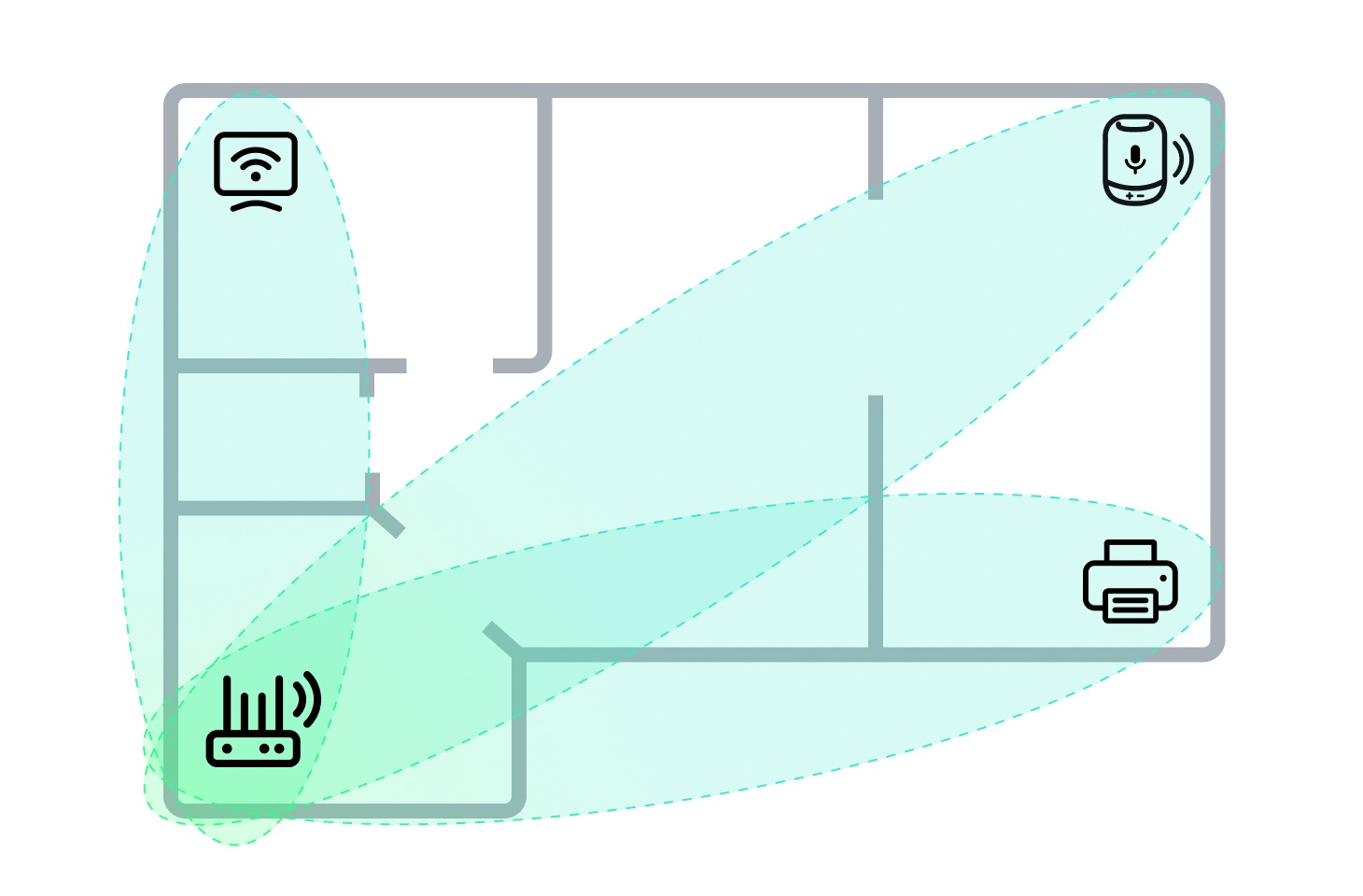
Wi-Fi sensing can be used to detect motion in the oval zone between the router and a stationary device connected to the router via Wi-Fi
The first known commercial application of Wi-Fi sensing technology was the Aware feature in Linksys routers. Back in 2019, Linksys positioned Aware as a subscription-based feature. But in mid-2024, the service was discontinued, and now, according to the vendor itself, Linksys routers have no proprietary application and don’t collect data.
However, since 2025, the feature has been available to customers of Xfinity — Comcast’s home internet brand. It’s called Wi-Fi Motion. Deutsche Telekom has also announced such a feature, but not yet named it. In any case, Wi-Fi sensing will likely cease to be a rarity in the coming years: work has been underway since 2020 to standardize the feature under the technical name 802.11bf. Once motion recognition enters the 802.11 family of standards, almost all vendors will support it.
If the service is provided for free, some will jump at the chance of getting a home security system without having to buy additional hardware. At the very least, it will appeal to home owners who want to keep their property under surveillance for a short period of time — for example, when away on vacation. But bear in mind that Wi-Fi sensing is no replacement for a full-fledged security system, and you need an action plan in place should the alarm go off. Note also that the oval zone between your printer or smart TV and router is by no means the only area that thieves can penetrate, so you need to secure other parts of your home too.
Another relatively harmless use of Wi-Fi sensing is monitoring routine activity in the home: whether the kids are back from school, whether grandma is okay, etc.
Wi-Fi sensing also has potential in the home automation niche; for example, motion tracking can be used to turn the lights on and, after a set period of inactivity, off again.
The potential harm from the technology lies in the fact that not only owners can track movements in their homes. Xfinity documentation already states that motion event data may be transferred to the police and other “third parties” in legal proceedings. And if the provider collects and stores data from motion sensors, it’s a short step to selling this data to advertisers.
Another potential threat is router hacking. Hackers already break into home routers to spy on users or make money in various ways. Another monetization route for malicious actors is to analyze motion-in-the-home data and sell this information on to burglars.
So far, the feature is available only on a few router models leased out by certain internet providers. And in Xfinity devices, it’s disabled by default.
If you’re one of those who decide that the benefits outweigh the risks, you’ll need to activate the feature yourself, set up and test it, and also make sure that the router is configured according to our smart-home protection tips. To recap them in brief: the Wi-Fi network and the router control panel must be protected by unique, strong passwords, and all computers and smartphones must have a full-fledged security solution installed that delivers smart-home security analysis (vulnerability search in the home Wi-Fi network, and notifications about attempts to connect new devices to it).
But what if you don’t want anything to do with Wi-Fi sensing? As the number of compatible devices increases and the risk of forced activation rises, your first line of defense against Wi-Fi sensing will be to buy your own router instead of leasing one from a provider. You can then set up the router yourself and disable unnecessary features; just be sure to choose a model that allows control without mobile apps and doesn’t require connection to the vendor’s cloud service. After buying a router, remember to apply our home network setup tips.
A more complex method is to connect all stationary devices to a computer network using an Ethernet cable. For printers, TVs and game consoles, this is not only safe, but also provides the fastest and most stable connection.
What other hidden risks and opportunities does Wi-Fi technology harbor? Essential reading:
Kaspersky official blog – Read More
Managed Security Service Providers (MSSPs) are tasked with protecting multiple clients simultaneously while maintaining cost efficiency, rapid response times, and customer trust. The key to success lies in early threat detection, which requires access to high-quality, actionable threat intelligence that can be immediately applied across diverse client environments.
MSSPs operate in a complex environment where they must deliver consistent security outcomes across varied client infrastructures.
Resource constraints create additional pressure. False positives consume valuable analyst time, while missed threats can damage client relationships and business reputation.
The heterogeneous nature of client environments means MSSPs must work with different security tools, network architectures, and threat landscapes. Additionally, MSSPs must demonstrate clear value to clients while competing on both service quality and cost.
Threat intelligence turns raw data into actionable insights, helping MSSPs prioritize threats, streamline workflows, and respond quickly. Real-time, high-quality intelligence reduces false positives, improves detection accuracy, and optimizes resource use, enhancing client outcomes.
High-quality threat intelligence feeds are crucial for MSSPs to stay ahead of threats. They provide:
ANY.RUN‘s Threat Intelligence Feeds empower Managed Security Service Providers (MSSPs) to detect threats early across diverse client infrastructures, delivering real-time, context-enriched indicators of active threat campaigns.
By integrating these feeds, MSSPs can optimize their workflows and directly support their clients’ business objectives. The key benefits of ANY.RUN’s feeds are designed to enhance operational efficiency and drive measurable business outcomes for MSSPs and their clients.
ANY.RUN’s TI Feeds draw from a vast, reliable data source, collecting threat indicators from live sandbox investigations of the latest threats by security teams at 15,000 organizations worldwide. Updated every two hours, these feeds provide fresh malicious IPs, domains, and URLs that have been used by threat actors for only a short time.
This near-instant delivery ensures MSSPs can spot threats that are still active right now across all client systems, whether they’re cloud-based or traditional setups. By catching threats early, MSSPs protect clients’ operations, prevent disruptions, and maintain trust across their customer base.
Each threat indicator includes links to detailed sandbox reports that explain how attacks work, including their methods and behaviors (e.g., how malware communicates or spreads). This clear insight helps MSSPs build stronger defenses and respond quickly to specific threats.
For example, knowing an attack’s pattern allows security teams to block it before it causes harm, improving accuracy and reducing risks. The proactive approach prevents business interruptions, protects sensitive data, and reassures clients that their operations are secure.
ANY.RUN’s feeds are built for automation, working smoothly with common security tools like SIEM, XDR, threat intelligence platforms, and firewalls. They support standard formats (STIX, MISP, TAXII) and offer easy API and SDK integration for quick, automated setup.
Automation means less manual work for analysts, as threat data is automatically fed into systems to flag or block risks. By cutting down on repetitive tasks, MSSPs can manage more clients with less effort, lowering costs while maintaining top-notch protection.
Get a demo sample of ANY.RUN’s Threat Intelligence Feeds with custom parameters.
ANY.RUN’s Threat Intelligence Feeds enable MSSPs to optimize their operations and deliver tangible business value to clients, including minimized downtime, enhanced competitiveness, cost efficiency, and stronger client retention through proactive threat prevention.
All these features and benefits transform into a number of business advantages for MSSPs. Threat Intelligence Feeds enable them to:
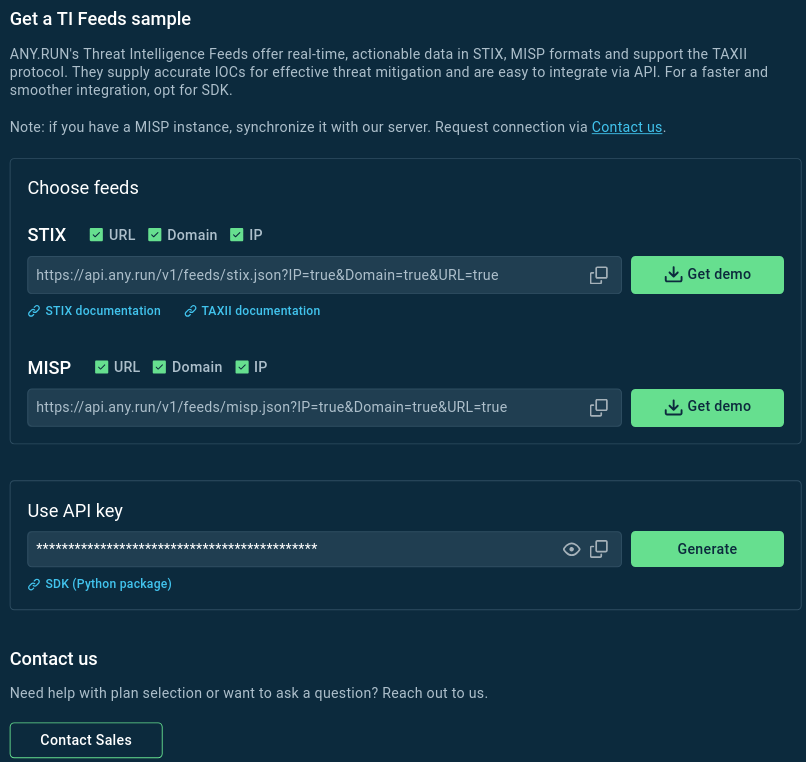
You can test ANY.RUN’s TI Feeds in STIX and MISP formats by downloading a free sample on this page.
To get access to the full version of TI Feeds with the latest indicators, please contact us for a trial.
ANY.RUN also runs a dedicated MISP instance that you
ANY.RUN’s Threat Intelligence Feeds enable MSSPs to tackle their toughest challenges. With fresh, actionable, and context-rich IOCs, these feeds support early threat detection, streamline operations, and enhance client protection. MSSPs using ANY.RUN’s solution can strengthen their security posture, differentiate in a competitive market, and deliver exceptional value to clients.
ANY.RUN helps more than 500,000 cybersecurity professionals and 15,000 corporate security teams worldwide. Our interactive sandbox simplifies malware analysis of threats that target both Windows and Linux systems. Our threat intelligence products, TI Lookup, YARA Search, and Feeds, help you find IOCs or files to learn more about the threats and respond to incidents faster.
Request trial of ANY.RUN’s services to test them in your organization→
The post How MSSPs Detect Incidents Early with Threat Intelligence Feeds from ANY.RUN appeared first on ANY.RUN’s Cybersecurity Blog.
ANY.RUN’s Cybersecurity Blog – Read More