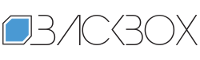How to make offline backups of documents, photos, music, and videos from websites and online services | Kaspersky official blog
With browser bookmarks, Gmail’s bottomless inbox, the ever-present Wikipedia, and the effective backup of iOS devices in iCloud, it’s easy to get the impression that data online is stored both safely and forever. Sadly though — it’s not always the case. Therefore, it’s a good idea to make a backup of important personal information and protect it from ransomware and spyware. This post examines the whats, whys, and hows of the backup process.
Nine loss scenarios
We could write a fat textbook on how online data can disappear or otherwise become inaccessible, but we’ll limit ourselves here to listing some real-life instances of data going AWOL to better demonstrate their variety:
You bookmark your favorite recipes on a cooking website, but, after a redesign and restructuring of the site, the articles move to new addresses and your links are broken.
You listen to music on a streaming service, but songs disappear from your playlist because of copyright issues.
You chat with friends in a messenger and expect the chat history to be there forever — but the service shuts down and your history is lost.
You compile a bibliography for a thesis or research paper, but some of the referenced articles are published on sites that later close down or get paywalled.
You use a free note-taking service that suddenly becomes payable or shuts down.
You saved a link to a helpful tax and benefits guide on a government website, but some time later it becomes unavailable.
You store your photos and videos in an online photo album, but the provider decides to lower the image resolution, which causes blurring of video backgrounds and text in screenshots.
You published a website, but the hosting provider loses all your data in a cyberattack.
You liked or published a social media post, but a few months later you can’t find it. It might not even be deleted — you just have no means to search for it.
Online content loss can be divided up into two distinct types: (1) where you can no longer find information that used to be publicly available; and (2) where you lose your own data: notes, photos, or documents.
The first type of data loss is global in scale: according to a recent study, 38% of links active in 2013 were broken ten years later. For government websites, this figure is 13%; for Wikipedia links — 11%. A recent report on China’s internet landscape stated that web pages published before 2004 were near impossible to find since site owners actively purge old content. In an ironic twist, the posts of a Chinese blogger on this topic were themselves deleted.
Losing your own non-public data occurs less often, but hits much harder, so backing it up should be a priority.
What to save and how
First of all, make a list of all your important data. Think carefully about what’s really valuable to you in the digital world, and where it’s stored. Family photos? Household accounts? PhD thesis? Design ideas for your future apartment? Personal notes? Tracks of all your runs? Sort everything in descending order of importance, and make backups working your way down. Depending on the type of information, there are several backup options.
Downloading files to your drive
This is the simplest way to back up photos, documents, and other files that are stored online and can be easily opened on a computer. Saving web pages in the same way is harder, but still doable — for example, you can use the “Save as PDF” option. We recommend creating a coherent storage system on your computer so that you can easily find such files later. If their volume is too large, you can use a removable drive or set up network-attached storage (NAS) at home. To protect your data from ransomware and spyware, use robust security software, such as Kaspersky Premium. And to insure against equipment malfunction, you can set up a RAID array of drives on your computer or NAS device (the simplest, most reliable, but pricier option is RAID 1).
Exporting from online services
Online applications and services that don’t use files as such (messengers, email clients, databases, note apps) often let you export data, or create an archive file or backup. Read the respective help and explore the settings to find out how to export and what formats are available.
Usually, the most common formats are offered: HTML, PDF, TXT, or CSV. In this case, exported data can be easily viewed without specialized software and then migrated to another service. At the end of this post you’ll find links to backup-guides for popular online services.
But sometimes the export file is a black box containing a backup that only allows data restoration within the same service. This is the case, for example, with WhatsApp backups stored on Google Drive or iCloud.
Using specialized software
Some online services offer no export or backup options at all — social networks and streaming services are often guilty of this. In this case, it’s worth doing a search for a specialized export tool or online service using queries like SERVICENAME export or SERVICENAME backup. Two important warnings: before downloading anything, (1) install reliable protection on your computer to avoid picking up malware instead of a useful tool; and (2) make sure that the export procedure doesn’t violate local laws or copyrights.
Saving data backup to another online service
For important web pages, you can create backups in specialized services. For example, Pocket is great for personal use — the premium version saves not just a link to the document, but a full-text copy of it. For public use, copies of web pages can be saved to the internet archive web.archive.org or the like-minded archive.is. We’ll soon be posting about these services separately.
Storing backups in multiple online services at the same time
This insures against shutdown or technical issues with one of the services. You can combine this tip with the first one above by downloading files and saving them, say, to a Dropbox local folder on your own drive, which will automatically sync with your cloud storage. This way, the file will have both offline and cloud backups. Storing two copies of a document, for example, in OneDrive and Google Drive may seem paranoid, but it truly is reliable.
Setting up automatic backups to another service
This is the pinnacle of internet archiving — eliminating the need to update backups manually. For files, you can create a scheduled task for copying from one folder to another — allowing you to duplicate them on your home server and in cloud storage. Some note-taking services have additional sync modules that let you automatically create, say, a note in Joplin or Obsidian when new tasks appear in Todoist, add movies marked “favorite” on IMDb to separate notes, copy articles saved in Pocket to Evernote, and so on. Many such scenarios can be implemented through ready-made recipes in cross-platform automation tools like IFTTT and Zapier.
When data migration is backed up by the law
In some countries and regions, the right to download one’s data and migrate it to another service (data portability) is enshrined in law: among them are the European Union, India, Brazil, and the US State of California. If your online service offers no export or backup options, you can contact support, cite the relevant law, and get a copy of your data.
Remember to back up your online data on a regular basis — at least once a month.
How to back up data from specific online services
Because recommendations vary depending on the service and type of data, we have a series of dedicated posts grouped together with the backup tag. The list will be updated and supplemented regularly, but right now you can read about creating backups for the following:
Notion
Telegram
WhatsАpp
Authenticator apps for two-factor authentication
Other services
And don’t forget to keep your backups safe!…
Kaspersky official blog – Read More