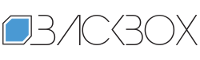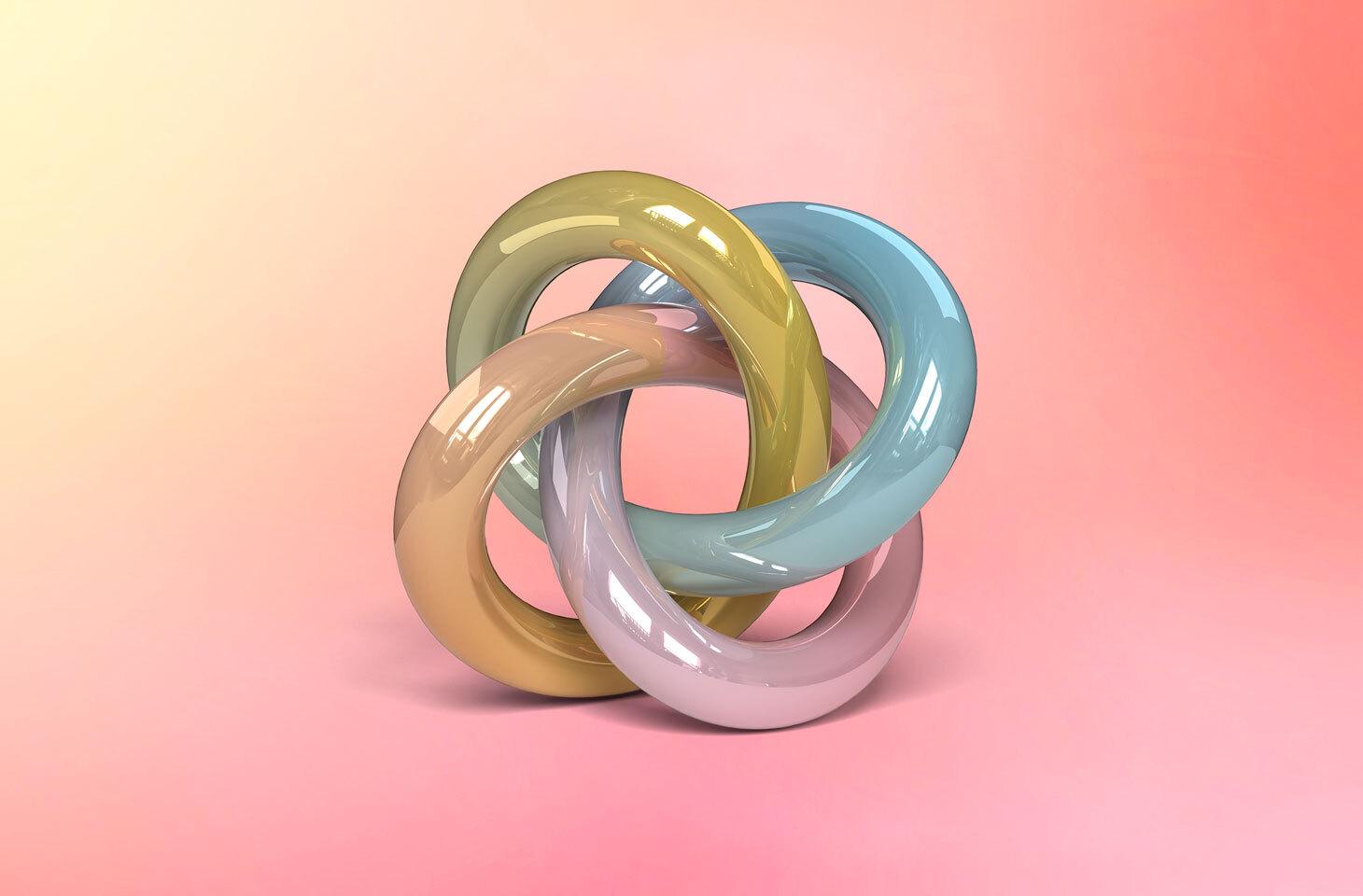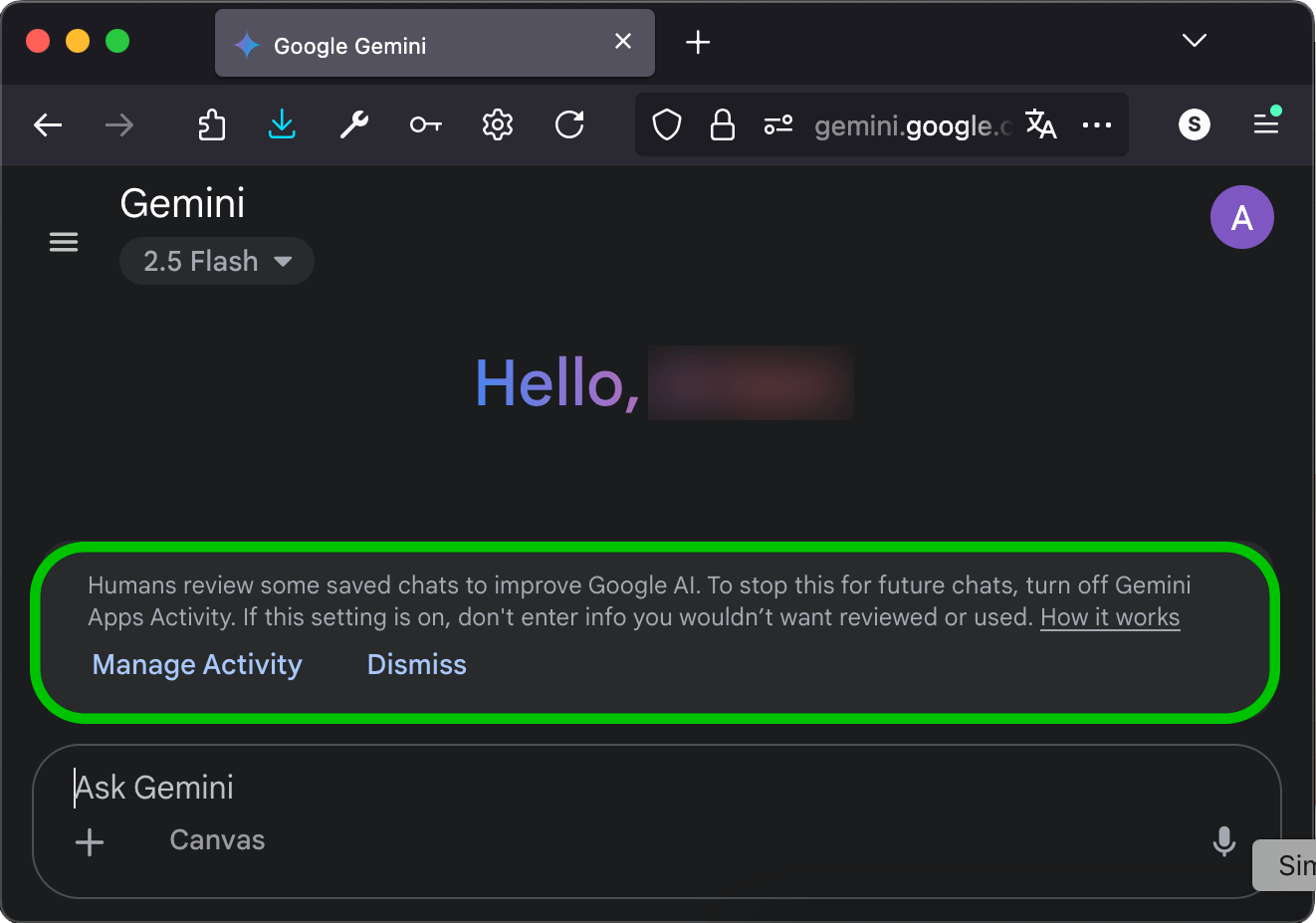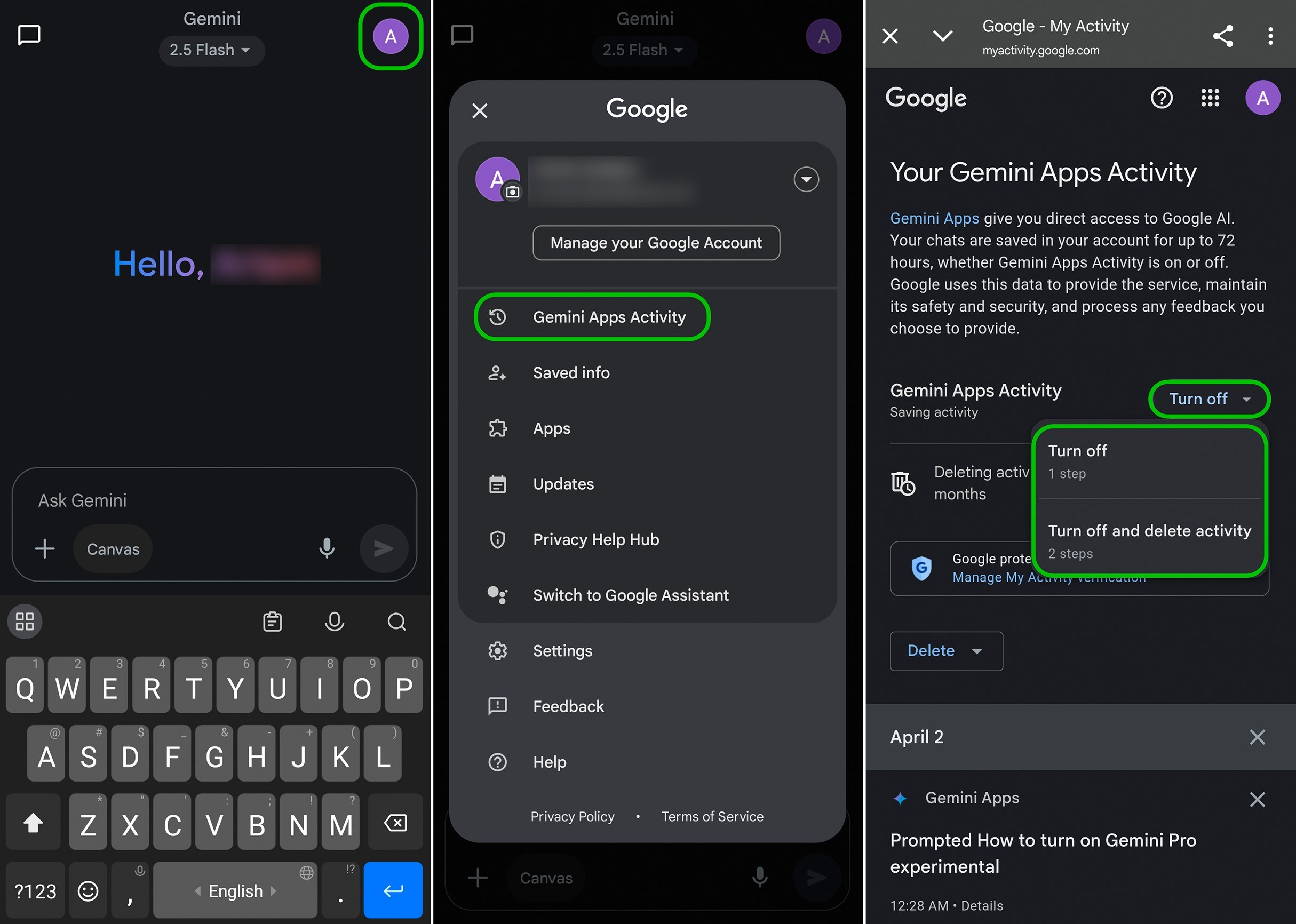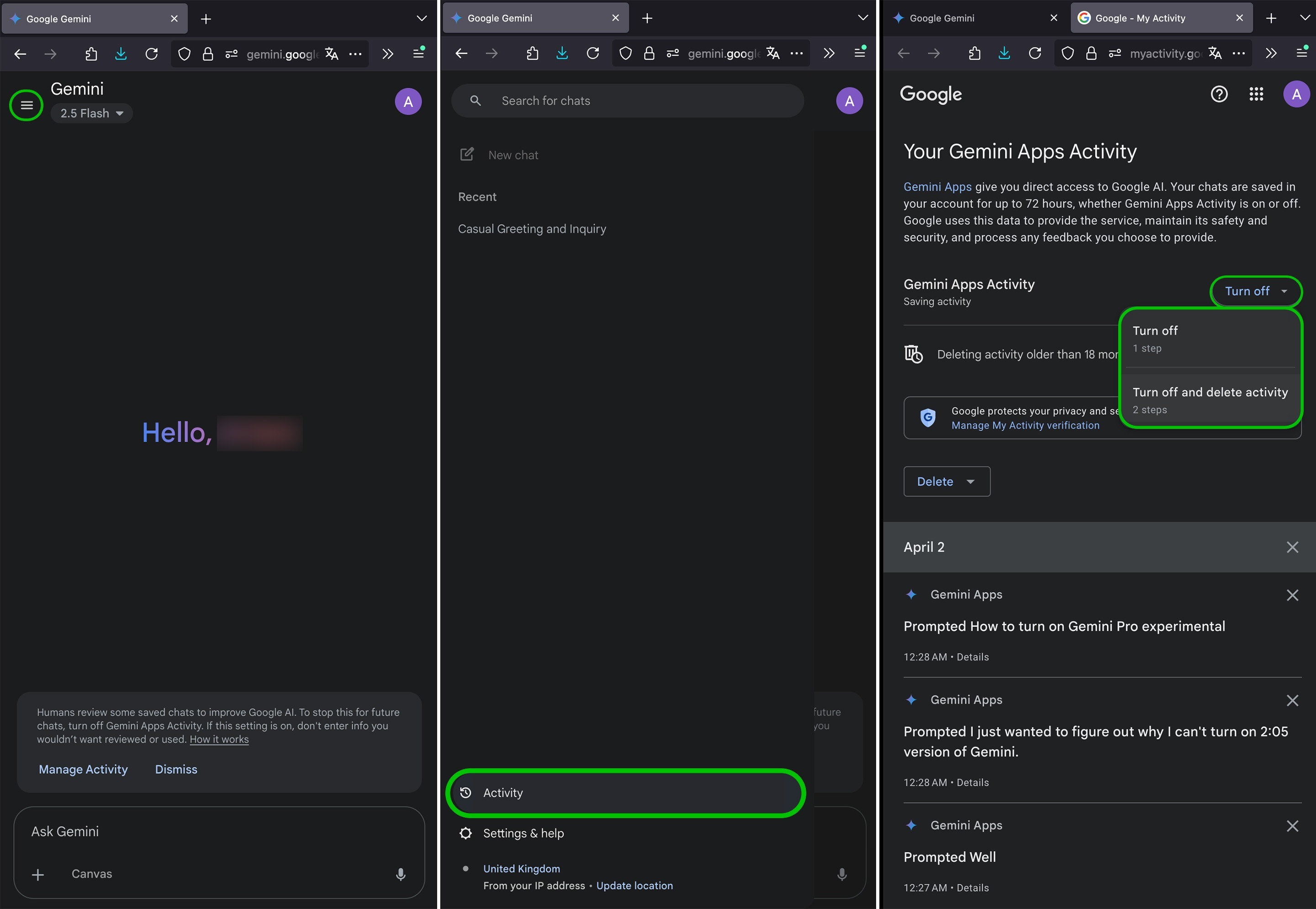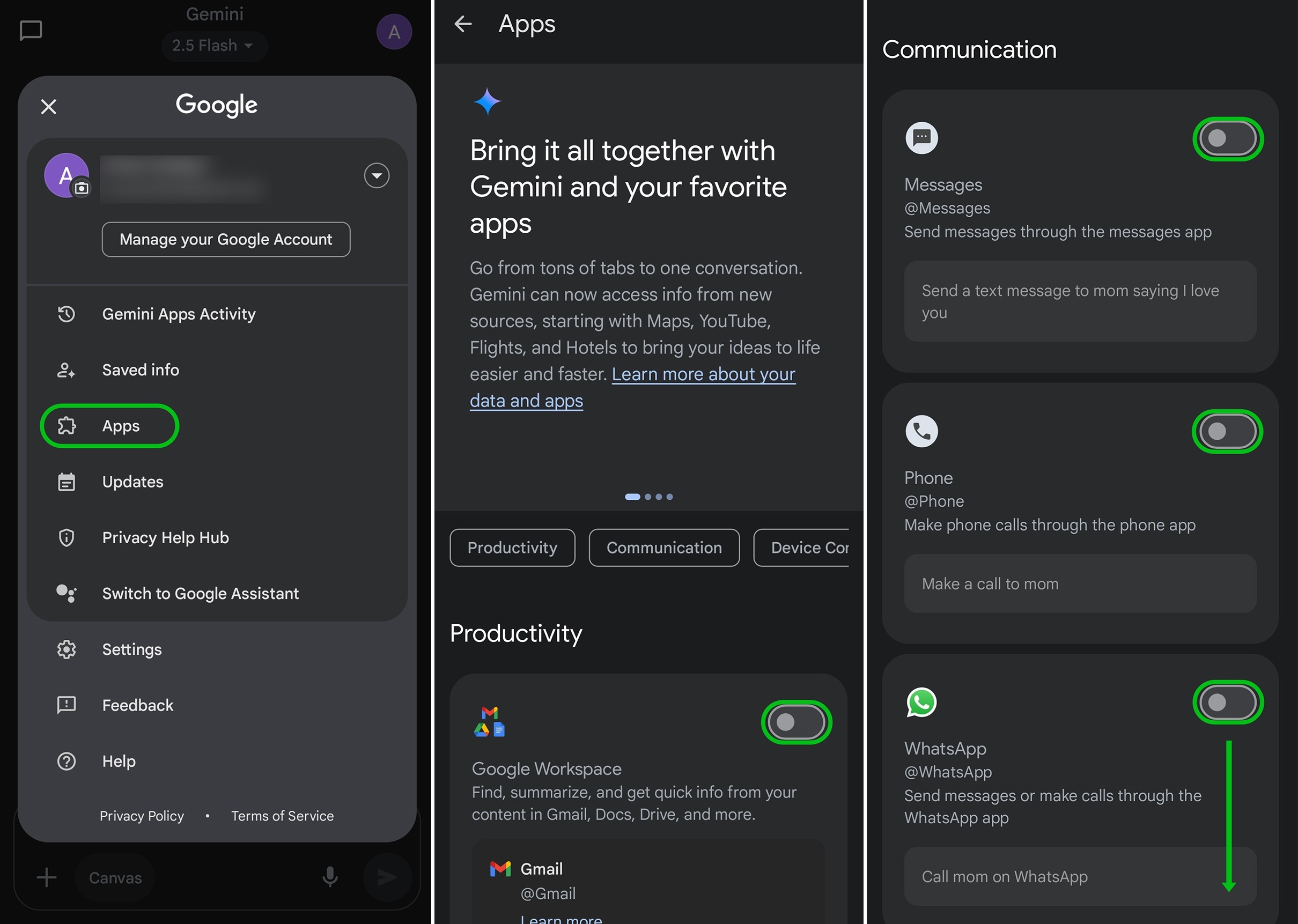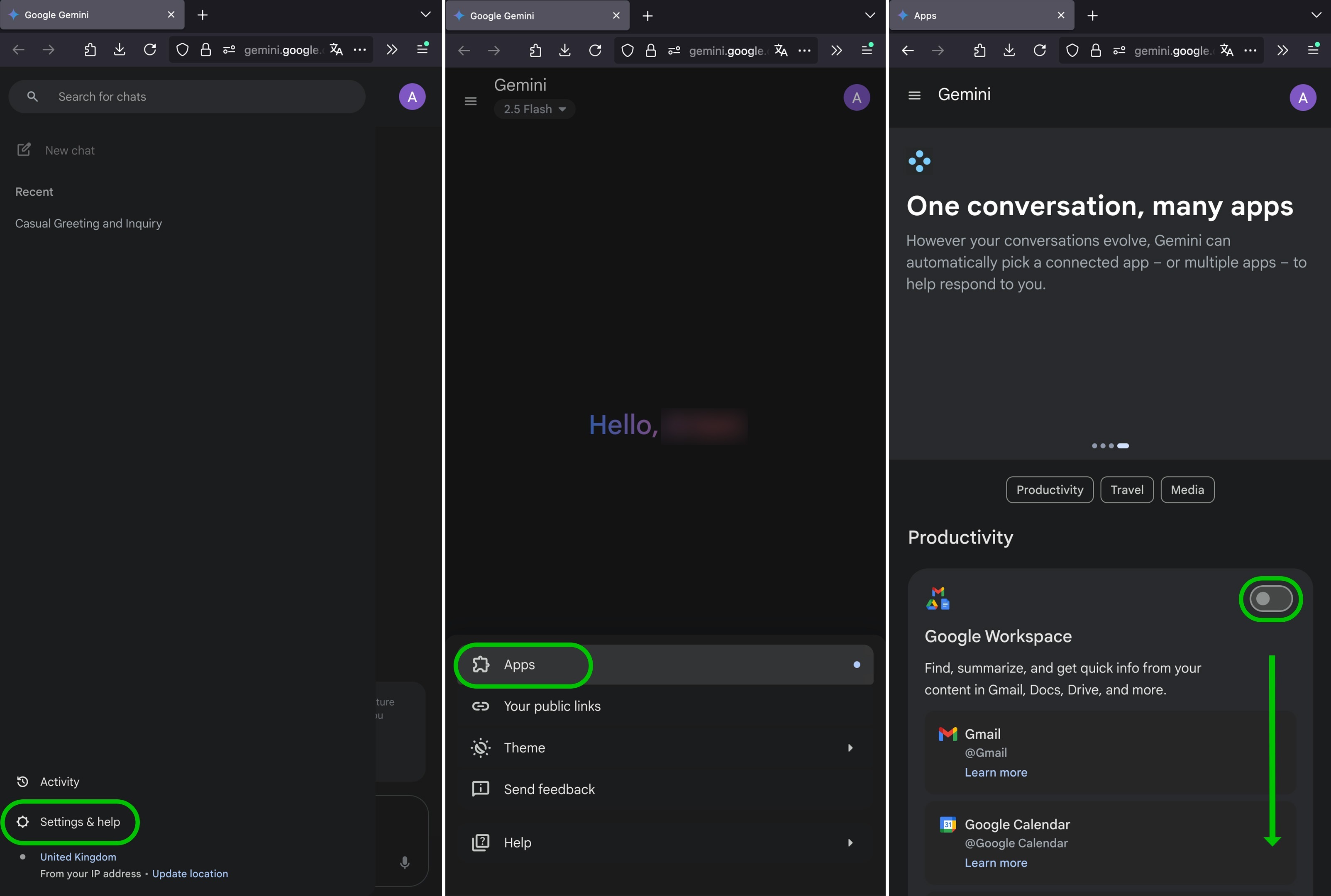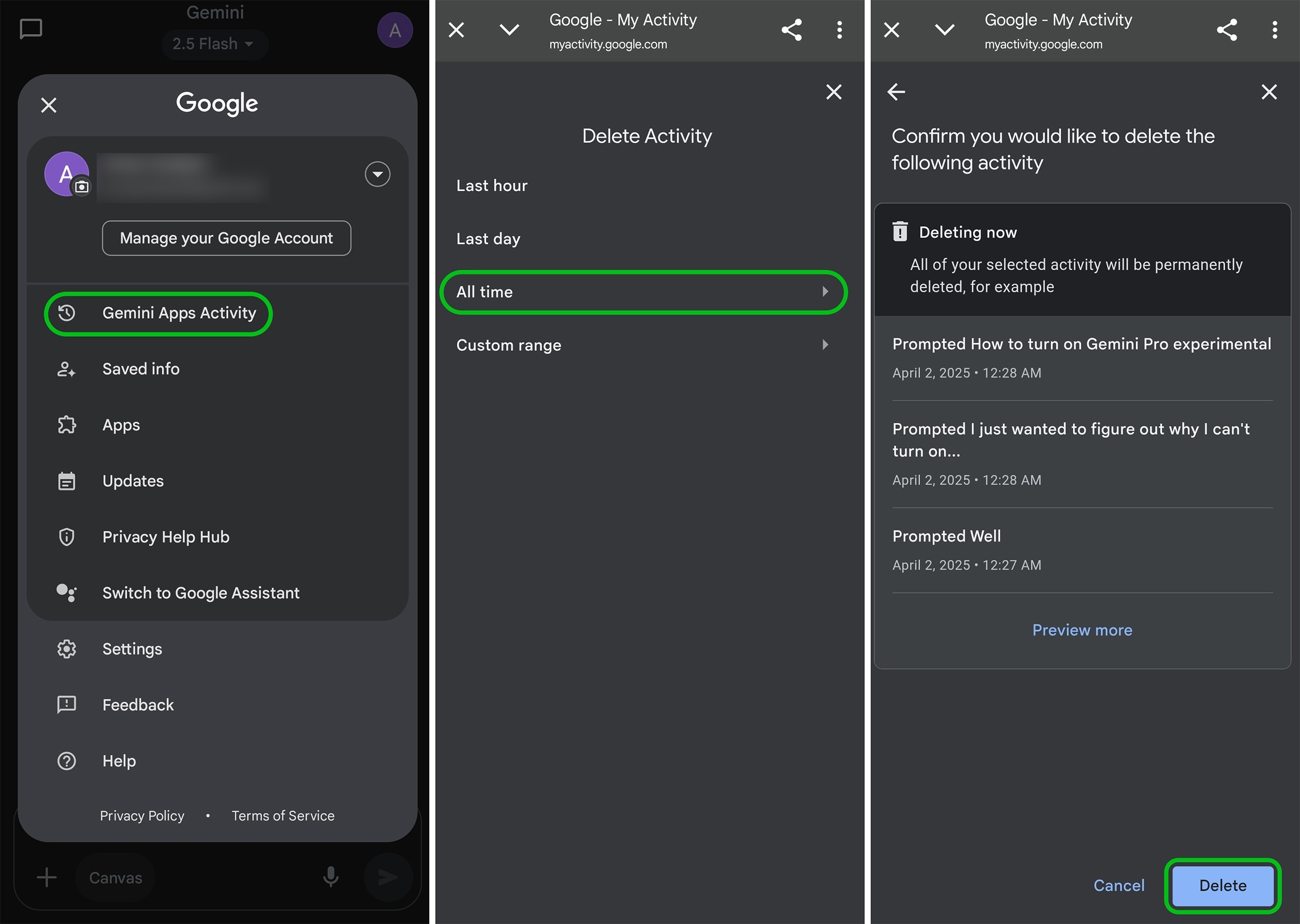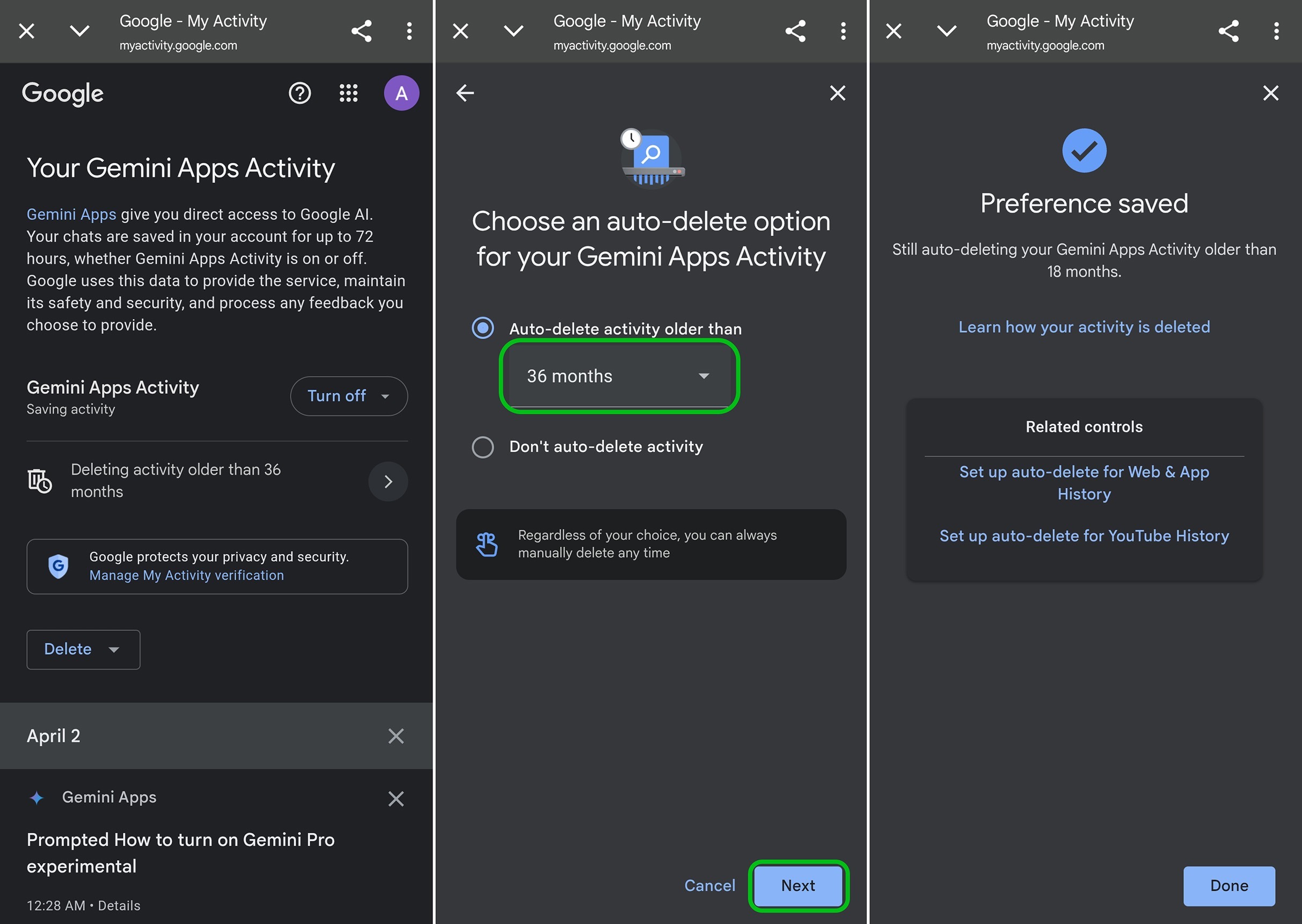Is a Gemini AI update about to kill privacy on your Android device? | Kaspersky official blog
On July 7, 2025, Google rolled out a Gemini update that gives its AI-powered assistant access to Phone, Messages, WhatsApp, and Utilities data on Android devices. The company announced this update via an email to the users of its chatbot — essentially presenting them with a fait accompli. “We’ve made it easier for Gemini to interact with your device”, the email read. “Gemini will soon be able to help you use Phone, Messages, WhatsApp, and Utilities on your phone, whether your Gemini Apps Activity is on or off”.
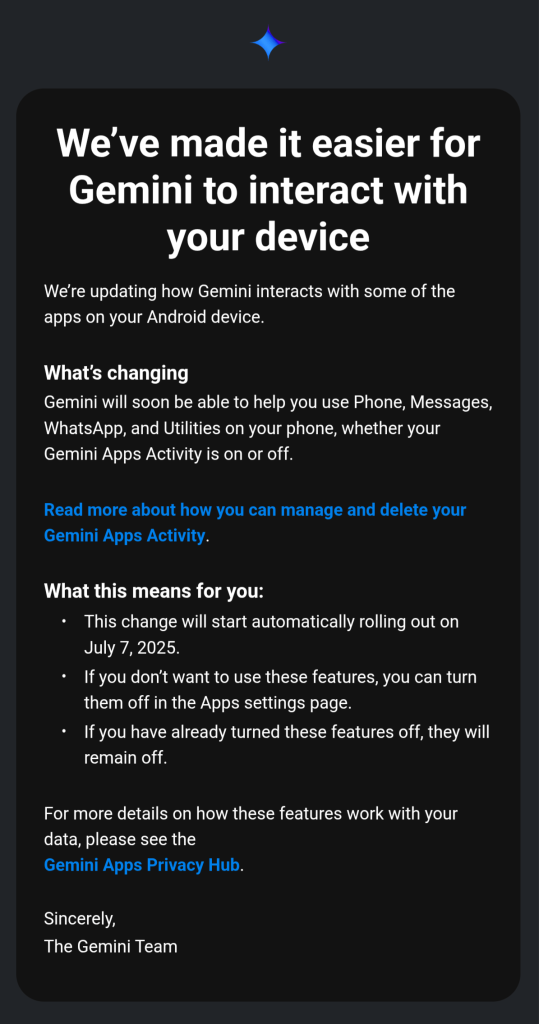
According to Google, the update improves privacy because users can now use Gemini’s features without having to enable Gemini Apps Activity. Pretty convenient, right?
The update applies regardless of whether the Gemini Apps Activity feature is enabled or not. Google pushed the update to all Android versions that support Gemini, starting with Android 10. So, although the company warned users, it clearly failed to ask for their explicit consent. Google has already practiced subtle coercion to use its features before: just a month ago, Gemini was integrated into the Gmail client without any warning.
The email itself contained neither clear instructions for how to disable the new features, nor detailed explanations as to what exactly Gemini would do with the collected data. Users received the email just two weeks before the update was launched.
As you’d expect, the tech community was on the verge of panic. Previously, users who wanted to integrate Gemini with their apps had to explicitly enable Gemini Apps Activity. This allowed Gemini to store and use their data long-term, and potentially gave developers access to it – of course, “only for the purpose of improving Google AI”.
Google isn’t alone in this. OpenAI, Anthropic, and other AI companies are guilty of the same “improving service quality” excuse. At least Google gives users the illusion of choice. What makes this case different is that, even with Gemini Apps Activity turned off, Google will still retain your conversations with the AI assistant for up to 72 hours — all for the same purposes of safety, security, and feedback.
We won’t debate whether this is good or bad — we’ll just show you how to completely block Gemini’s access to your apps and data. Grab your phone, and let’s go!…
How to disable Gemini via the app?
- Open Gemini on your Android device.
- Tap your profile picture or initials in the top-right corner.
- Select Gemini Apps Activity.
- Tap Turn off, or select Turn off and delete activity.
How to disable Gemini via the web interface?
- Open Gemini in a browser.
- Click the hamburger menu in the top-left corner.
- Select Activity or Settings & Help → Activity.
- Tap Turn off, or select Turn off and delete activity.
Alternatively, you can reach that option directly to turn off Gemini Apps Activity right there.
How to block Gemini from accessing individual apps and services?
If rather than disabling the AI assistant altogether you want to restrict Gemini’s access to data only from certain services like your email or photos, you can customize which apps it can work with and which it cannot.
Disabling Gemini’s access to individual services via the app:
- Open the Gemini app.
- Go to your profile and select Apps.
- Turn off the toggle next to each app or service whose data you don’t want to share with Gemini.
Disabling Gemini’s access to individual services via the web interface:
- Open Gemini in a browser.
- Click the hamburger menu in the top-left corner.
- Select Settings & help → Apps.
- Turn off the toggle next to each app or service whose data you don’t want to share with Gemini.
Alternatively, you can reach that section of the settings directly.
How to configure additional privacy settings for Gemini?
Deleting saved Gemini data:
- While in the Gemini app, go to your profile and select Gemini Apps Activity. In a browser, open Activity, click Delete, and select a time range.
- Last hour/day clears your recent activity.
- All time clears all your activity.
- Custom range lets you select a range of data to clear.
- Confirm deletion.
Setting up auto-delete for Gemini data:
- While in the Gemini app, go to your profile, and select Gemini Apps Activity. In a browser, open Activity.
- Choose how long saved data will be kept before it’s deleted: three, 18, or 36 months.
How to completely remove Gemini from your smartphone?
If you plan not to use Gemini on your phone altogether, you can simply uninstall the app:
- Go to Settings and select Apps.
- Find Gemini, and tap Uninstall if that option is available.
- If you don’t see Uninstall, tap Disable Gemini is a system app on some phones and thus not easy to remove. For more details on how to deal with this, see Delete the undeletable: how to disable and remove Android bloatware.
If you’re determined not to have any Google services on your phone, consider installing GrapheneOS; however, be forewarned that this is a solution for geeks with a Pixel phone only.
How to check that you’ve successfully disabled Gemini?
When you’re done with the settings, it’s a good idea to verify if your changes have been applied successfully:
- Go to the Gemini Activity.
- Check that there are no records of your activity.
- In the Gemini app, check the state of the toggles in the Apps.
- Repeat these checks after each Google update you install.
To protect your Android device, use tried-and-true security solutions like Kaspersky for Android. This will give you peace of mind knowing you don’t have to worry about malware, your privacy, passwords, or personal and payment data.
Here are a few other posts about the subtleties of privacy in Google services and beyond.
Kaspersky official blog – Read More