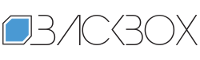How to guard against webcam and microphone tracking | Kaspersky official blog
Just a decade ago, people who taped over their webcam were seen as a little eccentric, shall we say. Fast forward to today, and many laptop models feature a built-in privacy shutter that lets you cover the webcam with a single swipe. Useful, yes – but if the mic is still on, the overall benefit is less clear. Is it still worth covering your webcam in 2024, or is such practice a relic of the past?
Spies in the woodwork
Ever heard of spyware? That’s what we call Trojans designed for spying and stalking. And just like they did ten years ago, many members of this family are still spying on victims through their webcam and mic. Back then, however, malware was limited mostly to taking webcam screenshots, while today, besides this, it can steal passwords from the clipboard, intercept keystrokes, remotely control your device, and play cat-and-mouse with security solutions (but not with ours). One example is the SambaSpy Trojan, which was recently discovered by our experts.
As for peeping, attackers’ motives can vary: some are just voyeurs; others might organize commercial surveillance against a CEO; still others might add such functionality to their malware on the off-chance that something interesting crops up.
Tracking can take many forms, and we’ve covered them all many times. But how to defend yourself? There are many protection methods, but they can all be divided into two groups: physical and software. Meanwhile, for those without reliable protection, covering the webcam, turning off the mic, and checking the permissions granted to newly installed programs is a no-brainer.
How to physically guard against webcam and mic surveillance
Physical protection methods are both useful and inconvenient at the same time, and compromises have to be made to ensure your privacy. What to do?…
Buy a device without a webcam or mic
Just think: intruders won’t be able to spy and eavesdrop even if they somehow get malware onto your device. But it’s hard to find such devices these days, and in most cases they’ll be either outdated or very low-performance. That said, some companies are modifying smartphones on the market by removing cameras: how do you like, for example, the non-camera iPhone? Such devices are in high demand at government and military agencies and restricted-access facilities, and even by highly religious people.
Disable the webcam and mic
Owners of desktop computers, nettops, or the above-mentioned laptop models without built-in webcam and mic can use external wired accessories. The most reliable option would be to disconnect them with a physical switch or pull them out of the socket when not in use. But there’s a danger of laziness creeping in: some users won’t bother doing it more than a couple of times, which is when RATs and nasties can appear.
In addition, there are tons of online guides on how to physically disable the laptop webcam or mic yourself. But not all devices make the procedure painless: for example, modern MacBooks use the camera as a sensor, and go into Safe Mode if it’s disabled. And once it is disabled – there’s no way back.
Opt for a “super-private” device
Some companies – such as Purism – make laptops with hardware switches that let you physically turn off the camera, microphone, Wi-Fi, or Bluetooth. However, they’re expensive, and demanding users are often left dissatisfied with the features available.
Cover the webcam
A good and common option – but not foolproof. Sure, it will thwart video surveillance, but the sound from the mic can still be potentially eavesdropped and used against you. Cover the microphone too? Modern laptops often have several mics to enhance sound quality, and taping over them all will be difficult. In some models, however, built-in microphones are disabled when you connect an external one. A life hack for them is to plug a dummy into the microphone jack (or the universal jack for mics and headphones). Your laptop will think that an external mic is connected and turn off all its built-in ones.
Software protection against tracking
In most cases, software protection is more convenient than physical – but not always as reliable.
Disable the built-in webcam and mic in the BIOS/UEFI
On many PC-compatible laptops – especially business models – you can go into the BIOS/UEFI settings at startup (if this sounds Greek to you, just scroll to the next method), find there the lines Integrated camera, Camera, Webcam, CMOS camera, Microphone or similar, and select Disabled mode. This is a good way to restrict laptop-based spying, but there’s a catch: you’ll have to reboot and undo everything should you ever need to video-call someone.
Disable devices in the OS settings
On a Windows PC, you need to do this in Device Manager. In the Start menu, go to Device Manager, find there Cameras or Audio inputs and outputs, right-click the device you need and select Disable device. You can just as easily turn it back on later, if necessary. This is much faster than rebooting the computer every time and poking around in the BIOS – but where’s the guarantee that a Trojan can’t do the same thing and turn the camera back on?
Control permissions
Android device owners can view information about dangerous and special permissions in the Permissions section in Kaspersky for Android: All functions → My apps → Permissions. This way, only apps authorized by you will have access to the camera and microphone.
iOS devices offer similar functionality. To check permissions, open the Settings and go to Privacy & Security. In the menu that opens, like in Android, you can view app permissions.
Users of the Windows versions of our Kaspersky Standard, Kaspersky Plus and Kaspersky Premium can protect their devices against webcam and microphone tracking with Webcam and Mic Control, which lets you configure your own access settings: Gear icon at the bottom of the Home window → Privacy Settings → Webcam and Mic Control Settings. There you can ask Kaspersky to:
- Notify you when an app uses the camera or microphone.
- Deny access for all apps without exception.
- Allow only trusted apps to connect to the webcam and microphone.
Mac owners too have the option to completely block the webcam with Kaspersky Standard, Kaspersky Plus, and Kaspersky Premium: Home → Block Webcam. Our application completely blocks access to system libraries used by the webcam, so no programs can access it.
Protect yourself
Physical or software protection — the choice is yours, but we recommend a combination of the two. For example, buy a webcam shutter and configure Kaspersky to disable the mic. The main thing is that your device – whether a smartphone, laptop or desktop – must be properly protected.
Kaspersky official blog – Read More