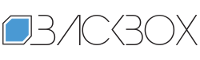How to turn off Facebook link history and why | Kaspersky official blog
Facebook recently launched a new feature called link history. This post explains what link history is, why Facebook rolled it out, why you should turn it off, and most importantly — how.
What is Facebook link history?
Facebook mobile apps come with a built-in browser. Whenever you follow an external link posted on Facebook, it opens in this very browser. Recently the social network decided to start collecting the history of all the links you click, and to use this data to show you targeted ads.
Why does Facebook need it? Because it’s not just the largest social network in the world, but also one of the most powerful global advertising platforms — second only to Google in terms of scale and capabilities. Previously, to collect data on user interests and show targeted ads based on it, Facebook used third-party cookies. However, support for third-party cookies is being phased out in the world’s most popular browser — Google Chrome.
Google has devised its own mechanism for tracking users and targeting ads — known as Google Ad Topics. To collect data, this technology makes active use of the Google Chrome browser and the Android operating system. Not so long ago, we explained how to opt out of this Google tracking.
Now Facebook has decided to track users through the browser built into its various mobile app versions. That’s how the link-history feature was born. But it offers no additional benefits to regular users — despite Facebook trumpeting the convenience of being able to find any link you ever opened at any moment. But if you don’t like the idea of Facebook tracking your every move, it’s best to turn off the feature; thankfully, it’s easy to do.
How to turn off Facebook link history
First, let’s clarify that link history is only available in Facebook mobile apps. The feature is missing when you use the web version of the social network. It’s also neither available in Facebook Lite (if only because this app has no built-in browser), nor (at least for now) in the Messenger app.
The first time a user opens an external link posted on the social network after Facebook introduced link history, they’re asked for their consent to use the feature.
As you’d probably expect, link history is enabled by default. So most users likely give consent without too much thought — just to get Facebook off their backs and to show the page they want.
If you’ve already opted in to link history and now want to turn it off, there are two easy ways to do so.
The first way to turn off link history
In the Facebook app, open Menu by tapping the hamburger icon (the three lines in the upper-right corner on Android), or the Profile icon in the lower-right corner on iOS.
Go to Settings & privacy — the easiest way is by tapping the gear icon.
Scroll down to Browser and tap it.
In the window that opens, toggle Allow link history
Also, while you’re at it, tap the Clear button next to Link history.
The second way to turn off link history
In the app, tap any link posted on Facebook. This will open the app’s built-in browser.
In it, tap the ellipsis icon (upper-right corner on Android, lower-right on iOS).
Select Go to Settings.
In the window that opens, toggle Allow link history off and tap the Clear button next to Link history.
All done. Facebook will no longer collect your link history. While you’re at it, don’t forget to stop Google tracking you by disabling Google Ad Topics. To avoid online tracking in general, use the Private Browsing feature in Kaspersky applications.
Kaspersky official blog – Read More