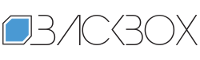How to update Android without bugs, data loss, security risks or other nuisances | Kaspersky official blog
For many, Android smartphone updates are a sore point. On the one hand, they’re essential to fix dangerous bugs and vulnerabilities on your phone, delivering handy new features and support for the latest technologies at the same time. On the other hand, updates are often delayed, get installed at the worst possible time, they can slow down your phone, and in really bad cases cause data loss or even brick the device.
Let’s figure out how to install Android updates properly to get all the benefits and zero misery.
Different types of updates
“Installing updates” can refer to five quite different scenarios depending on what exactly is being updated.
Updating apps. Individual apps on devices are updated automatically or manually through an app store (Google Play, Huawei AppGallery and the like). Updating one app in this case rarely affects the rest and generally has little effect on the gadget.
Updating Android components. Google developers have long been committed to modularization, so many parts of the operating system (such as the call screen or photo viewer) are essentially separate apps. Some of these likewise download updates through an app store; others (like Google Play Services) are forcibly updated at a lower level.
Updating extensions from the smartphone manufacturer. All that distinguishes a Samsung, Oppo or Xiaomi smartphone from a “pure” Android device are proprietary extensions, which often radically alter the look of the operating system and sport fancy names like OneUI or ColorOS. The internal structure and update method differ from vendor to vendor — many try to time extension updates to coincide with the release of general Android updates, but this isn’t a hard-and-fast rule.
Updating Android itself. Google rolls out major Android updates once a year — upping the major version number by one — but bug fixes and security updates appear monthly. However, most smartphones don’t get the latest version of Android from Google directly: manufacturers of specific models must first add the correct low-level components and vendor-specific extensions, and only then offer the latest version of Android to users. Therefore, for any Android update, the time from rollout to availability on smartphones other than Google Pixel or devices running AOSP (Android Open Source Project) can be anything from a month to… eternity — depending on the manufacturer’s promptness.
Updating low-level components. This means the bootloader, 4G/Wi-Fi chip firmware, drivers and the like. As a rule, these components are updated along with the operating system, but they can get their own updates as and when required. In any case, updates of this type are released only by the company that made your phone.
Updates of the first two types (bootloader, 4G/Wi-Fi chip firmware) arrive either automatically or by pressing literally one button in your chosen app store, and usually take just seconds; others need much longer, require a smartphone restart, and are slightly more prone to side effects. Which means you need to cushion the potential blow.
What could go wrong
Nuisances. On many manufacturers’ devices, alerts about new updates appear in the notification drawer and remain stuck there. Sometimes they go full-screen and demand immediate installation. One mis-tap and your phone is already pulling gigabytes of data – heaven forbid if you’re in roaming mode.
Eating up phone space. Security updates and bug fixes are usually small in scope, but new versions of vendor extensions or Android itself can be significantly larger than their forebears. And this creates a separate problem for budget smartphones with low storage capacity.
Post-update bugs. Even Google makes mistakes. For example, users updating to Android 12 encountered all sorts of issues — from unstable network connection and flickering displays to bricked devices. Similar problems sometimes occur with vendor extensions.
Loss of data or functionality. A rare but most unpleasant occurrence is when, after an update, various apps stop working (if, say, they’re too outdated to receive updates) or user data vanishes.
Why you still need to update
Vulnerabilities. Stories about how smartphones can get infected with malware without any user action or with no signs that anything is wrong are not fiction, but rather the result of the exploitation of dangerous bugs in Android itself and installed apps. Vulnerabilities even crop up in cellular or Wi-Fi modules. And if you think this “spy fiction” doesn’t apply to you, beware — cybercriminals will quite happily use vulnerabilities of this kind to steal your money, passwords and anything else that isn’t bolted down. Each monthly Android update fixes a handful of serious vulnerabilities and a dozen or two low-risk ones.
Bugs. From increased power consumption and memory leaks to camera focus issues, the corresponding bug fixes in low-end components, Android itself, and/or vendor extensions make the smartphone experience more enjoyable.
Compatibility. Even if you don’t like new stuff, sooner or later you have to update the browser, programs, and operating system anyway just to be able to continue using your online apps and even visit certain websites. The support period for older versions of software is steadily dwindling, and, for example, in a severely outdated Chrome, many sites refuse to open properly.
Top tips for hassle-free updating
Use only official sources. Download updates only through your chosen app store or your smartphone’s system settings. Don’t install updates from websites unless the manufacturer offers no other way; in which case, as above, download updates only from said manufacturer’s official site — never from aggregators, news media or unknown sites.
Create backups. Android doesn’t fully back up everything automatically, but you can set up uploading of photos and documents to Google Drive, while your contacts, calendar and various other data are backed up to your Google account, and many apps (for example, WhatsApp) have built-in backup. Set up backup in all apps where possible, so that important information gets saved to the cloud on a nightly basis. If you don’t trust third-party clouds, there are utilities for syncing your phone with a storage server on your home network.
Optimize update downloading. Explore your smartphone settings. If updates are customizable, opt to download them at night, assuming Wi-Fi and power are available. That way, downloading updates won’t interrupt your daytime work, chew through your mobile data, or drain your battery. If there are no such settings, and update notifications often come at a bad time, you can risk turning off notifications or automatic checking for updates. In this case, you must set a regular reminder (say, once a month on a weekend) to check for updates manually through the device settings. It’s best to choose an installation time when you can afford to put your phone down for a while.
Be selective. If it’s not a critical vulnerability fix, you can put off installing it — but not for long, of course; however, waiting a few days to a week should be ok, all the while checking on forums to see if owners of the same smartphone are having issues with the update. If so, that will give time for hundreds of them to voice a complaint, and, if you’re lucky, time also for a patched version to come out.
Get rid of unnecessary stuff. Binning downloaded documents no longer needed, clearing caches, deleting unused apps and moving photos and videos to the cloud helps free up a lot of smartphone memory and reduce the likelihood of update problems. Incidentally, our mobile application for Android comes with a handy junk cleaner tool.
Update apps and firmware separately. To make it easier to track the source of potential issues, don’t update apps and firmware at the same time: after updating the operating system and vendor extensions, wait a few days before installing app updates — again, only if there are no critical vulnerability fixes.
Install Kaspersky: Antivirus & VPN on your Android device. Our application warns and protects you against known vulnerabilities, scans downloaded apps for viruses, fixes dangerous device settings, manages app permissions, blocks dangerous links, and keeps your data safe if ever your phone is lost or stolen.
Kaspersky official blog – Read More